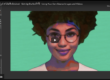What You Will Learn:
This video will show you some of the basic features of Studio Artist.
- Import Source Images
- Use Dark Mode (mac)
- How to Erase the Canvas
- How to use the 1000’s Studio Artist presets for your projects
- How to use the Paint Action Sequence (PAseq) Presets and the hotkeys to preview the PASeq Presets
- An Introduction about the 12 Image Modes in Studio Artist
You will also learn about:
Paint Action Sequence Presets (PASeq):
This video will also introduce you to the Paint Action Sequence Presets (PASeq). PASeq’s presets are the default mode in Studio Artist a Key Process.
PASeq presets are a great way to create awesome-looking images in seconds without the need for layers. They are also used to create animations (rotoscoping) and video effects.
Canvas Sizes – Using Low-Resolution Canvases around 2k to Design and then Output in High Resolution:
The canvas is resolution independent of the Source Image or video. You can print or output high resolution using Studio Artist.
But, when you are checking out presets or designing looks, you should have a resolution canvas of no more than 2k. All the presets in Studio Artist were designed using 1500 to 2k pixel size canvases. If you resize your canvas to a higher resolution than 2k then the presets will not render as they were designed to. A rule of thumb is if you need to zoom your canvas out more than once to fit the interface you are using a much too large canvas size and you should resize it. There is no need to use high-resolution canvases when you are designing or checking out presets. When you are ready to print or output high-resolution video you will just need to rescale your Paint Action Sequence and then re-render on a high-resolution canvas. There are tutorials specifically for print and output of videos at high-resolutions for you to check out when you are ready.