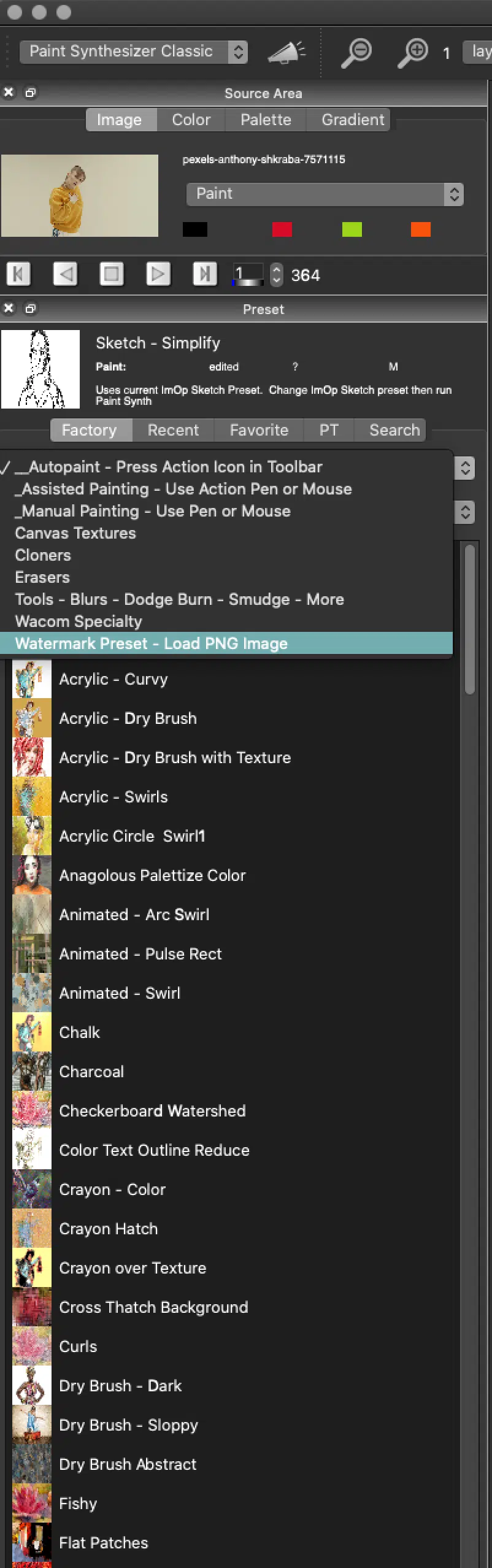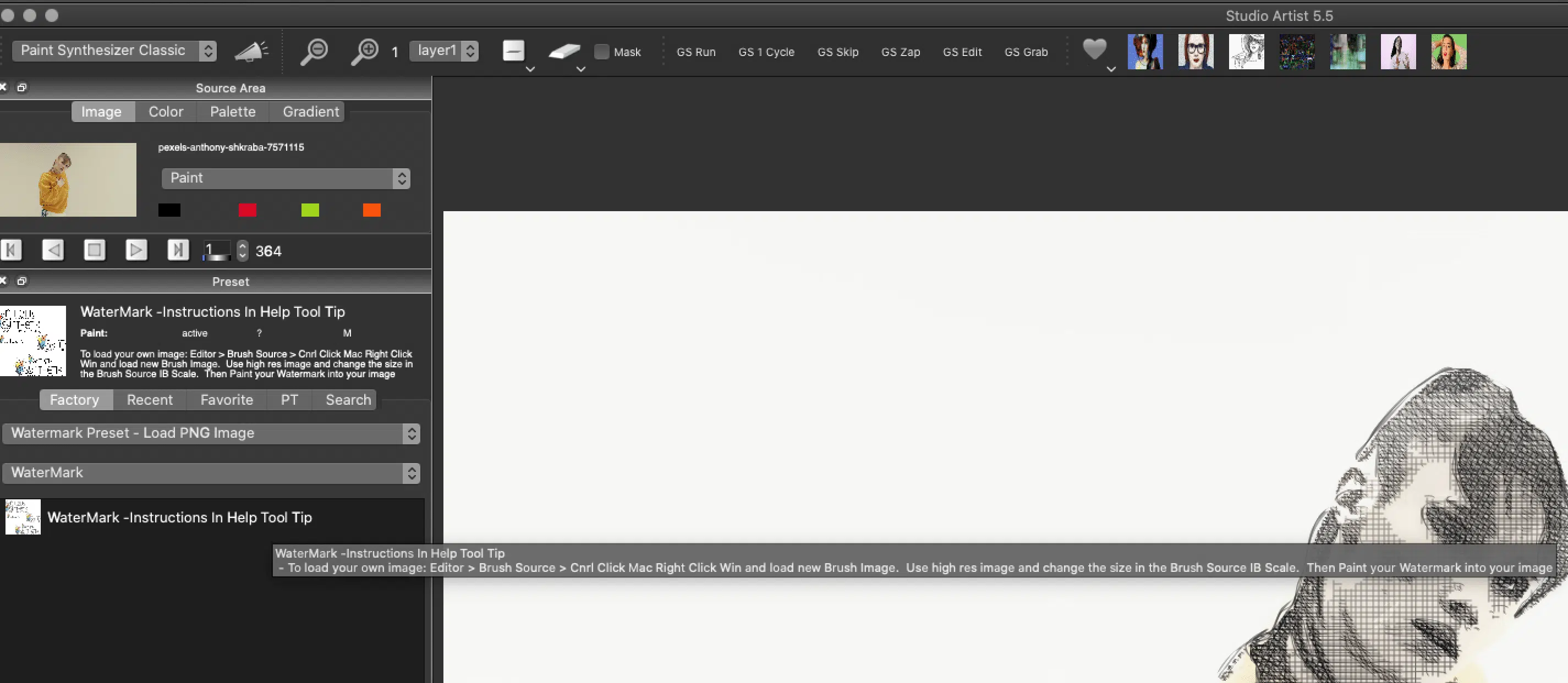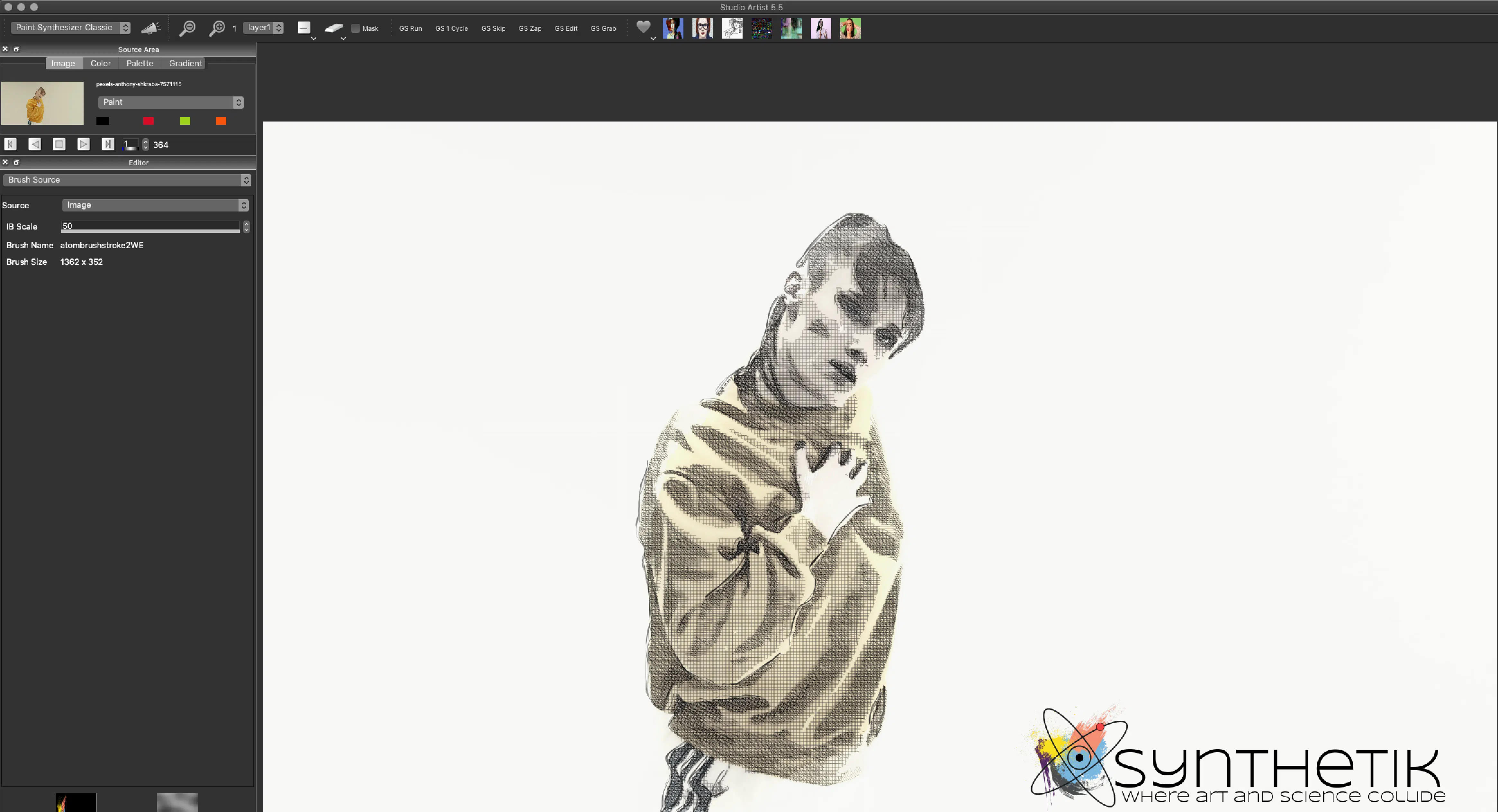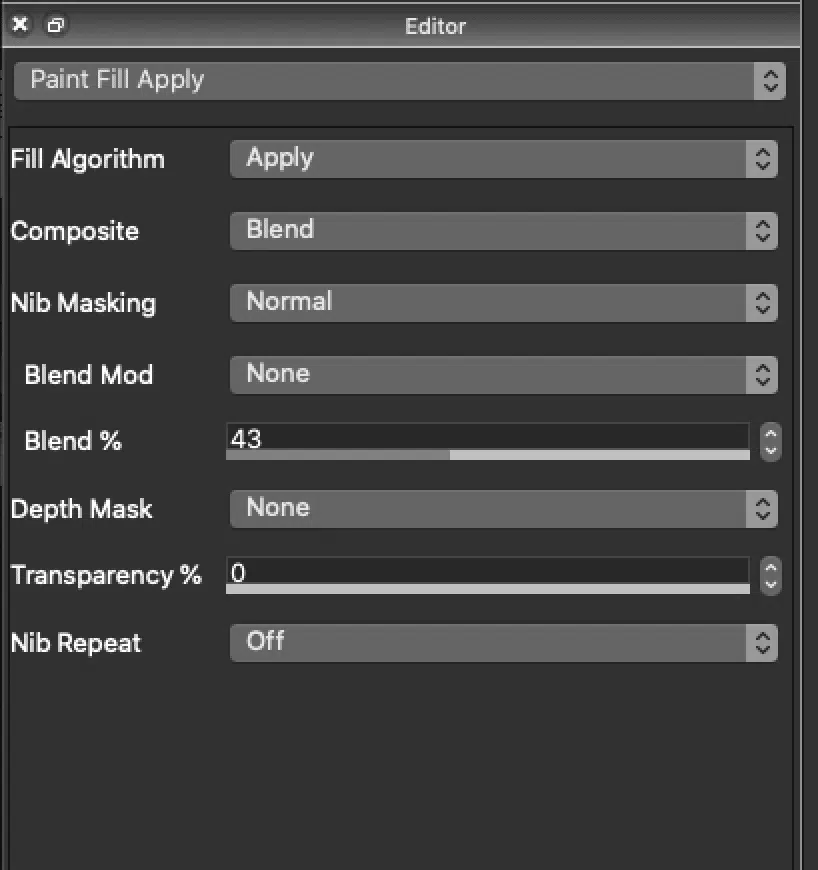How to Watermark Studio Artist Images and Videos with your Logo
If you want to watermark you Studio Artist Images or Videos you can easily do that with an image brush.
Here’s how.
Go to the Paint Synthesizer and Choose the Watermark Preset
Once you click on the Watermark Preset toggle to the Preset Editor > Brush Source Panel to load your image
Quick Method: Cntrl click (mac) right click (win) inside the Brush Source Panel then choose New Image Brush and then point to your .png Image.
If you have trouble with that method you can also choose File > Paint Synthesizer > New Image Brush
TIP: If you mouse over the preset name a tool tip will come up which explains this process.
Once you have your logo imported just mouse down in the area where you want to place the image. If you place it wrong you will need to undo and try again. It cannot be moved around after you place it in the canvas.
To Adjust the Size
If it is too big just change the scale with the IB Scale Slider in the Brush Source Panel
IMPORTANT: You should add your watermark once you are finished designing your image and have outputted it to the final canvas size.
Transparency:
If you want your watermark more transparent toggle to the Paint Fill Apply Edit Panel and take down the blend amount.
Adding a Watermark to Video
You would do exactly the same steps and then just add this step at the very end of your PASeq (Paint Action Sequence). By Checking Record and placing your logo in the canvas.
Where to Store your Watermark Logo
TIP: You need to store your watermark in a place that will not change. If you move your watermark you will need to repeat all the steps again so SA will know where your watermark has moved.
Save Your Preset to Your Favorites