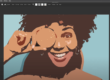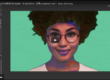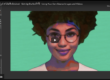The Paint Synthesizer – Image Operations – Vectorizer Modes in Studio Artist
This video is going to concentrate on these three Studio Artist modes, The Paint Synthesizer, The Vectorizer and Image Operations. Let’s start with the Paint Synthesizer.
This is the Painting Mode in Studio Artist and like all modes, The Paint Synthesizer has collections and categories of presets. Let’s try a few in the Auto Painting Collection. I’m also going to record a Paint Action Sequence to show you how you can record your steps for playback later. First I’m going to erase what’s in the Paint Action Sequence window and check record.
Now, I’m going to choose a few Auto Paint presets to build up a painting. As you can see, my steps are being recorded in the Paint Action Sequence window.
When you want to stop painting and choose another preset just press the spacebar.
I am going to change to a Sketch Category to add some edging.
So now, I will uncheck recording and then save my Paint Action Sequence. Later I’ll show you how to add some image processing steps to this Paint Action Sequence.
To save a Paint Action Sequence, choose file >
export >export paint action sequence.
I am going to save this in my favorites folder. Preset Favorites are located in the presets folder,
and the presets folder is located in the Studio Artist application folder.
All Studio Artist presets must reside in this folder or they will not show up in the interface. I am going to save this in my favorites folder. We strongly recommend you save all your custom presets in your favorites folders so that you can easily access them. But more importantly, when there is a Studio Artist upgrade you can easily move them to the new version. There are other videos that go into more detail about creating and saving presets.
You can access your Favorites in a couple of ways you can use the heart icon
and your presets will show up as these images, or you can locate your favorites through this favorites tab.
Before we move on, I just want to show you a couple of other things in the Paint Synthesizer.
We just touched upon Auto Painting, but there are other painting modes and utility collections located here as well. There is Assisted Painting, Manual Painting, plus erasers tools and some Wacom presets. The Assisted Painting Mode is fun and creative. Let me show you how that works.
I encourage you to explore all the presets in the Paint Synthesizer and to create your own looks. And remember, you can record and edit all your steps with the Paint Action Sequence,
and save them in your favorites folder. Next we will explore the Vectorizer.
Let’s bring up the Vectorizer mode. The Vectorizer turns images or videos into resolution independent stylized vector art. You can output resolution independent eps or svg images using this mode. Just like all other modes there are collections and categories of presets. There are a couple of other getting started videos specifically for The Vectorizer,
including how to edit vector presets. I suggest you play around with the presets then when you are ready, check out the other vectorizer videos. Next I’m going to show you the image operations mode.
The Image Operations mode is a full suite of smart effects with hundreds of editable presets for your photos and videos. There are over 75 different effects in this mode,
most of them are capable of creating hundreds of unique effects.
Such as, smart contrast, smart blur, glows, lens effects, color and sketch effects, hedcuts,
dodge and burn, line screens, smart sharpen and many more. There are also a lot of vector sketch effects. Each effect has its own editor for you to tweak. You can toggle to the editor at the bottom of the preset window. You can also generate bezier paths which can then be used for automatic sketch drawings using the paint synthesizer presets, opening up a whole new world of possibilities. I’m going to bring back that Paint Action Sequence we made earlier with the Paint Synthesizer,
so that I can add a couple of image operation effects. First I will toggle over to my favorites and click on the Paint Action Sequence and now I will run it using the play button.
When I toggled to my favorites and clicked on my preset the mode changed to the Paint Action Sequence mode so now I will need to bring back the image operations mode
and then toggle back to the factory presets. Now I can check record in my Paint Action Sequence window and choose a few Image Operations presets to add.
Now that I’m done I’ll uncheck record I’ll now save my preset by using this shortcut. By holding down the ctrl key on the mac or right clicking in windows and then mousing down in the Paint Action Sequence window and choosing export paint action sequence.
Have fun checking out all the Image Operations presets. I also encourage you to toggle over to the editor and try tweaking and creating some of your own and then saving them in your favorites. There are other videos that go into detail about editing image operation effects .
In the next few videos I will be showing you two more generative art modes, MSG which stands for Modular Synthesized Graphics and the Dual Paint Mode which creates abstract interactive animations.