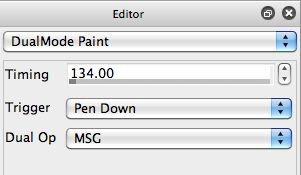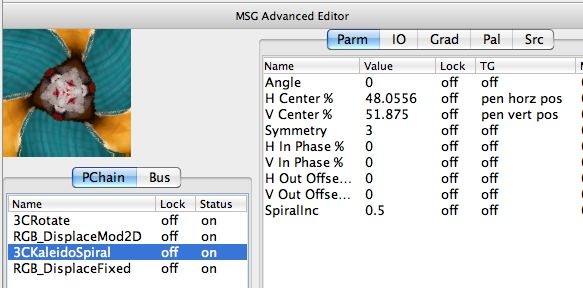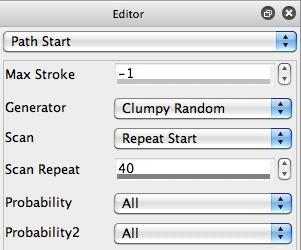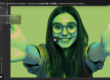DualMode Paint presets built with a Warp DualOp can easily be interactively adjusted while they are auto-painting by moving the mouse in the main canvas. It’s also possible to build interactive DualMode Paint presets that use a MSG DualOp with a little bit of additional programming work. This post will discuss what you need to do to make a MSG based DualMode Paint preset interactively modulate while it auto-paints based on mouse or pen movement in the main canvas.
Any DualMode Paint preset based on a Warp DualOp will automatically modulate based on mouse or pen movement while it auto-paints. This is because the interleaved image processing in the DualMode Paint preset is based on the interactive warp operation mode, which allows you to interactively adjust a dynamic warp in real time based on your mouse movement in the main canvas.
MSG presets do not normally automatically adjust themselves based on mouse movement like interactive warps always do. However, you can use temporal generator modulation of a MSG preset’s editable parameters to dynamically modulate a MSG effect in realtime based on either time based TG oscillators or on interactive TG modulators like mouse position, pen pressure, pen tilt, etc.
The DualMode paint preset shown below is using a MSG DualOp. The specific MSG preset used for the DualOp interleaved image processing effect is shown in the 2nd gallery image below.
Here is the preset 6-19.dualmode
Note that there are 2 temporal generators that modulate based on horizontal and vertical pen position that are attached to the H Center and V Center parameters of the 3C KaleidoSpiral processor. There are also 2 similar pen position based temporal generators attached to parameters in the first 3C Rotate processor. And the 2nd RGB DisplaceMod 2D processor also has a time based Sin wave TG oscillator attached to one of it’s editable parameters.
The Sin wave temporal generator will procedurally self modulate over time in an animation (or when run in loop action mode). The 4 pen position based temporal generators will interactive adjust their associated editable parameters as you move the mouse or pen in the canvas when the DualMode Paint preset auto-paints.
By movement we mean movement after you press down the mouse button. If you are using a Wacom pen and tablet you do not need to press the pen into the tablet to do position based modulation, you just need to hold the pen in proximity of the tablet.
There’s one other editing trick you need to be aware of to work with mouse or pen based adjustment of a MSG based DualMode Paint preset. It is associated with paint synthesizer programming. The Max Stroke parameter in the Path Start control panel needs to be set to -1. Without this setting, pressing the mouse button will drop you out of auto-painting and directly into manual painting for a MSG based DualMode Paint preset. This is not true for a Warp based DualMode Paint preset, which allows you to adjust the warp part of the DualMode auto-painting without requiring a -1 Max Stroke setting.
A dynamic paint animation generated by interactively working with this DualMode Paint preset is available for viewing here.
For Mode Information
Here’s a tutorial video that shows off how to work with interactive DualMode Paint presets.
Here’s a tutorial video that shows how to generate a movie stream of your live interaction with a auto-painting DualMode Paint preset.