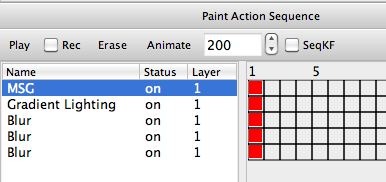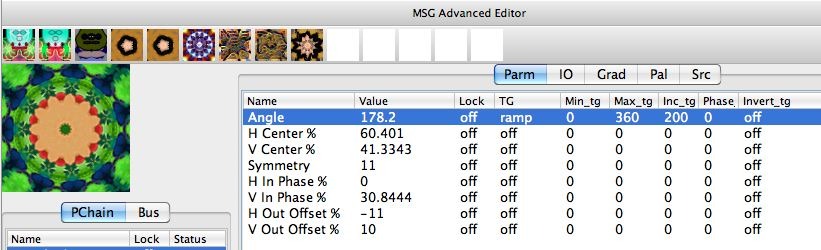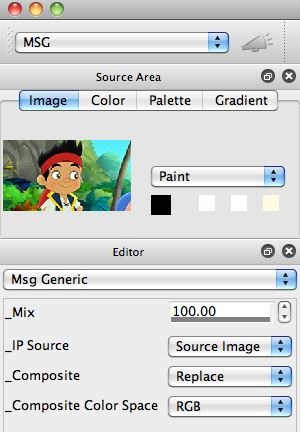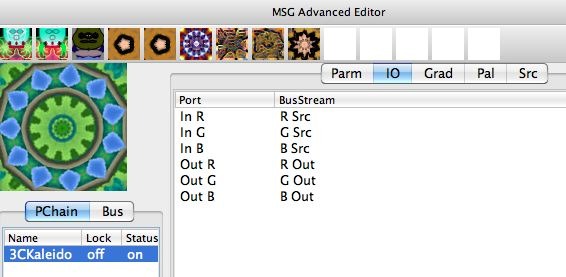We’ll finish up our recent discussions of kaleidoscopic effects you can create in Studio Artist today by showing how to use a temporal generator to create a self-animating kaleidoscopic animation. The particular approach we will take in this example also creates a self-looping animation sequence. The image above is a single frame capture from the 200 frame self-looping kaleidoscopic animation we will create.
The paint action sequence (PASeq) used to create our kaleidoscopic animation is shown below. The first MSG action step is really the only important one, this is the action step that creates the self-animating kaleidoscopic imagery.
All of the remaining action steps are standard ‘polishing’ touches i’ve shown off in previous posts. I add a small amount of gradient lighting, and then use the Blur Ip Op with the Edge1 Composite setting to create a sharpening effect and contrast boost for the final output. These additional polishing action steps are directly taken from one of the PASeqs we provide in the factory Cleanup Favorites category.
The second gallery image above shows the MSG Advanced Editor configured to create our self-animating kaleidoscopic effect. Note that the MSG preset consists of a single 3CKaleido processor, which has been extensively discussed (along with other MSG and interactive warp based kaleidoscopic effects) over the last few day’ posts.
Note that a Ramp temporal generator (TG) has been attached to the 3CKaleido processor’s Angle editable parameter. Remember, a temporal generator can be thought of as a time based oscillator, that can be used to modulate an editable parameter value over time in an animation (or while running live in loop action mode).
Note that the Ramp oscillator will cycle from a minimum value of 0 degrees (Min_tg) to a maximum value of 360 degrees (Max_tg) over a 200 frame cycle time (Inc_tg). If you look back at the PASeq above used to generate the final animation, note that the animation time has been set for 200 frames. A Ramp oscillator just increments linearly from it’s min value to it’s max value over it’s cycle time. So you can think of it as an automatic function that smoothly adjusts the Angle parameter from a min value of 0 to a max value of 360 over 200 frames.
Of course we could add many more temporal generators to other adjustable paramters if we wanted to make a more complex self-animating preset. But we’ll keep this one simple. And even though it’s simple, it still generates a very interesting animation.
The 3rd gallery image above shows the generic MSG Editor settings in the Editor palette. which for MSG presets just define the IP Source and compositing options for the effects (sine all other editing takes place in the MSG Advanced Editor). Note that the IP Source is set to the Source Image. You can also see the simple goofy source image we used as a static source for the animation in the Source Area.
We could have processed a movie file as a source, but even working with a static source image we can create an interesting time varying animation due to the use of the single temporal generator which automatically adjusts the Angle parameter over time.
The 4th gallery image above shows the IO (input-output) routing used for the simple MSG kaleidoscopic effect. Note that it’s the same simple IO routing discussed over the last few days. The 3 image streams associated with the IP Source for the MSG effect (RSrc,GSrc,BSrc) are routed into the 3 color input Ports for the 3CKaleido processor. And the 3 output image streams associated with a MSG preset are hooked up to the 3 color output Ports (ROut,GOut,BOut) of the 3CKaleido processor.