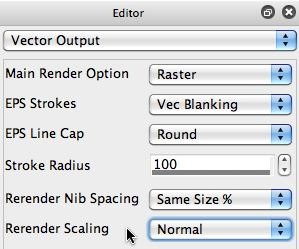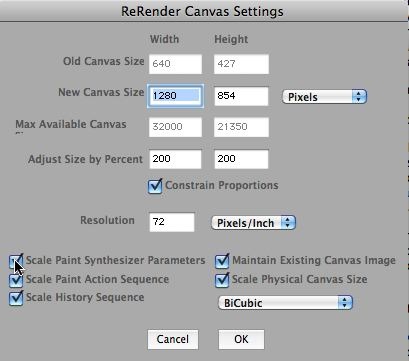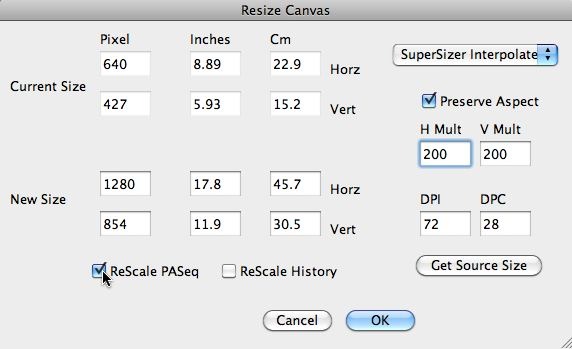Today’s post will look at an adjustable parameter available in the paint synthesizer to help fine tune the behavior of a paint preset when you try to resize it. We’ll also talk about some fundamental changes that were made in the Studio Artist 4.03 update with regard to how resizing paint preset resizing works.
Brush is a term thrown around loosely when discussing paint presets. Typically if someone says they want to resize the brush, they mean they want to resize the drawing behavior of the particular paint tool they are working with, to be larger or smaller. So their use of the term brush really refers to the paint tool’s drawing behavior, as opposed to the paint synthesizer’s Source Brush.
The Original Studio Artist Brush Model
The Source Brush is generated by the settings in the Brush Source control panel. When the paint synthesizer was first developed many years ago, the drawing model used internally was fairly straightforward. The Brush Source and Brush Type control panels specified a digital paint brush. The Paint Fill Setup control panel defined how digital ‘paint‘ was applied to the digital ‘brush‘, and the Paint Fill Apply control panel defined how the digital ‘paint‘ on the digital ‘brush‘ was then applied to the working canvas.
The Brush Source could be a computational brush, which was typically some kind of roundish shape, or could be an image or movie brush. As a paint path was drawn, a series of paint nibs were placed along the path at locations spaced apart based on the settings in the Path Application control panel.
The Brush Modulation control panel provided an additional set of adjustable parameters that could be used to interactively modulate the size and orientation of the current working brush while painting. So again, if you think about the brush as being a roundish shape, then something like pen pressure could be used to modulate the working brush size dynamically as a paint stroke was being drawn. Min and Max settings in the Brush Modulation control panel are specified as a percentage of the size of the Brush Source.
So, with this relatively straightforward rendering model, resizing the brush was as simple as adjusting the Horizontal and Vertical Size controls in the Brush Source control panel. You could either do this manually, or you could hold down the b hotkey and then use the mouse or pen to interactively specify a new brush size directly in the canvas.
Re-rendering a Paint Preset
One original feature in Studio Artist from the very beginning was the ability to record your manually or automatic painting in a Paint Action Sequence (PASeq) or History Sequence. You could then resize the canvas to a larger size or higher resolution while at the same time re-rendering all of the individual paint action steps recorded in the PASeq or History Sequence. For some paint presets, re-rendering the size of the paint preset is as simple as resizing the Brush Source dimensions so that the size of the brush is proportionally the same relative to the larger higher resolution canvas.
However, Studio Artist makes use of many different internal procedural texture generators. Procedural texture means that the texture field is generated dynamically on the fly in real time while drawing, as opposed to being generated by tiling a small texture image. The human visual system is very sensitive to textures tiled in regular grid patterns, so texture fields or digital paint texturing effects generated from simple image brush textures or tiled texture images have a regular appearance that looks artificial and machine-like to a human viewer.
From our very first software release, we wanted Studio Artist to be capable of creating rich organic looking paint effects, so we often focused on dynamic procedural texture generators in paint presets as opposed to simple image brush presets. But once you start talking about paint presets that incorporate dynamic procedural texture generators in them, the notion of resizing a brush becomes a little more complicated. This is because you would want the procedural texture field attributes to scale accordingly with the Brush Source size changes.
So this became the initial distinction between ‘re-rendering‘ the brush vs ‘resizing’ the brush. In all versions of Studio Artist prior to the 4.03 update, resizing the brush with the b hotkey just resized the Brush Source dimensions, end of story. Re-rendering the brush (which could be done interactively by holding done the option and the b hotkeys together), also tried to appropriately adjust procedural texture parameters, as well as other things like the maximum path length. Because, the point of re-rendering a PASeq was so that you could play it back into a larger canvas and all of your original painting would take place again with enlarged vector paths and dynamically resized paint. Ending up with a higher resolution painting with more detail in it, bette quality than if you have just used an interpolation algorithm to blow up the original painted canvas.
The old Re-render Canvas dialog in previous versions of Studio Artist included a checkbox to re-render the current paint preset (the Scale Paint Synthesizer Parameters checkbox) as well as the PASeq or History sequence (as shown below). Many users left this checkbox turned on, so when they resized the canvas the current paint preset automatically re-rendered proportional to the new canvas size change.