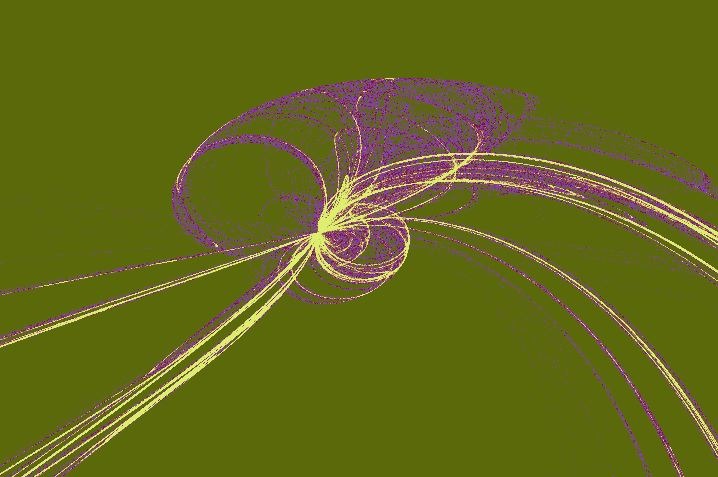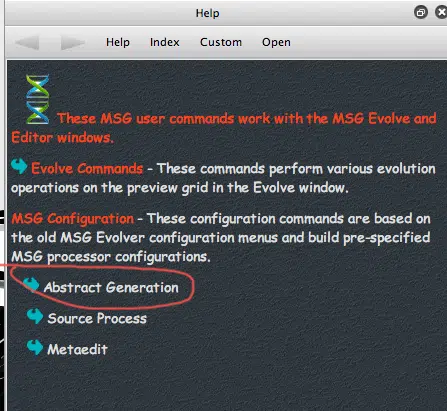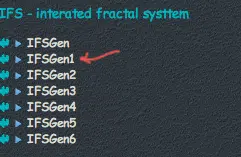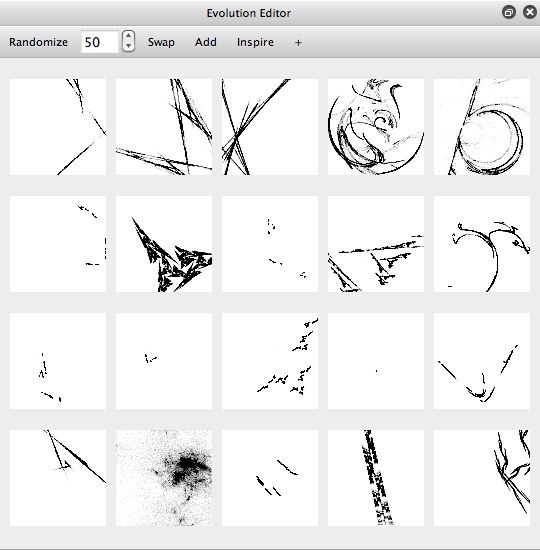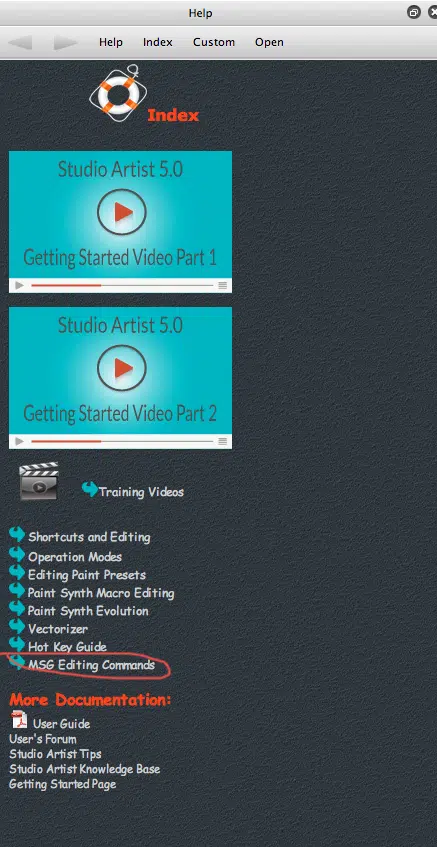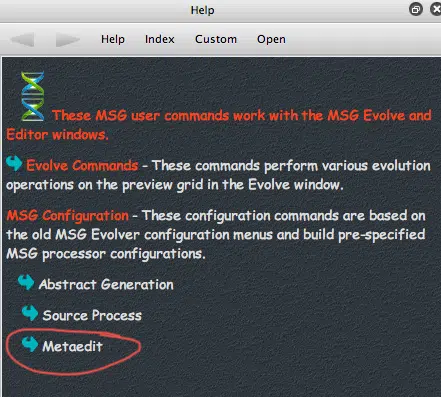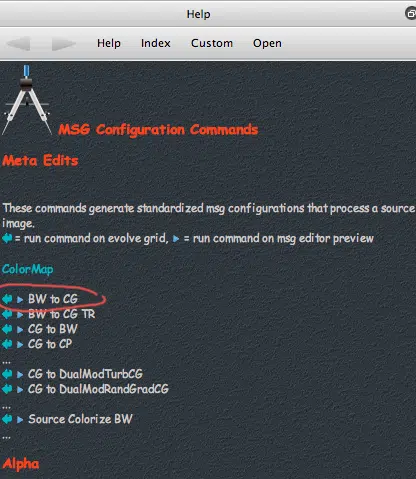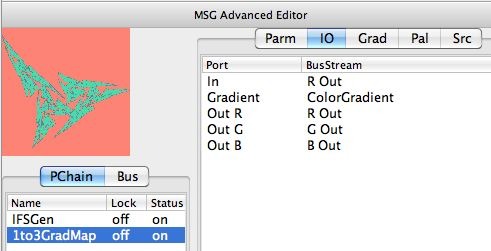The following image above is a IFS (iterated Fractal System) chaotic attractor color mapped with a color gradient. The fractal image was generated by building a MSG preset. Instead of editing the MSG preset from scratch in the MSG Advanced Editor, I used a series of MSG Configuration Help Commands to build the preset. So by pushing 2 different configuration help commands I was able to construct a custom abstract fractal visual effect. This post will explain how to work with the MSG Configuration Help Commands so you can easily build your own custom MSG preset.
The MSG Configuration Help Commands are located in the integrated Studio Artist Help Browser. If you are familiar with the MSG Evolver application that shipped with Studio Artist 3.5, the configuration commands mirror the configuration menu commands available in that dedicated MSG editing application.
The MSG Editing Commands are accessed by pressing the Home button in the toolbar at the top of the Help browser, and then clicking on the MSG Editing Commands link. You can access Evolve Commands and MSG Configuration Commands. We discussed Evolve Commands in a previous post. The Configuration Commands are organized into Abstract Generation, Source Processing, and MetaEdit help pages.
Abstract Generation refers to building MSG effects that generate abstract imagery. Source Process refers to generating MSG effects that process a source image. MetaEdits refer to smart editing commands that modify an existing MSG effect in some way, or add additional effects features to it. Examples of metaedits might be converting a black and white effect to a color effect, or adding a lighting gradient onto an existing effect.
For this post, I was interesting in building a fractal IFS attractor image. IFS stands for iterated fractal system, and is a kind of fractal chaotic attractor. The IFS attractor is a black and white generative effect. I started by pressing on the Abstract Generation MSG Configuration link. I then scrolled down the help page until I got to the IFS – iterated fractal system part of the Grayscale Chaos and Attractor section of the abstract generation commands. I pressed the small black triangle button that corresponds to the active command link for the IFSGen effect. Pressing the active link button for the command results in the MSG Evolution editor being propagated with randomly mutated variations of the MSg configuration I selected (the IFSGen configuration effect in this particular case).
The IFS configuration commands generate black and white attractor effects. I was interested in a color IFS attractor effect. I can make this edit by using one of the MetaEdit Configuration commands. So, I pressed the back button in the toolbar at the top of the integrated help browser. I then pressed the MetaEdit link. I then pressed the black triangle command button associated with the BW to CG command in the Colormap section of the MetaEdit help commands page. The BW to CG commands stands for black and white to color gradient, so it converts a black and white effect to a color gradient mapped color effect.
CG stands for color gradient, CP stands for color palette, BW stands for black and white in all of the metaedit help commands.
After pressing the BW to CG metaedit command button, the MSG Evolution editor IFS attractor previews changed from black and white fractals to color fractals. I clicked on one of the colro preview images that I liked the best, and that was loaded into the MSG Advanced Editor as the current MSG preset.
If we look in the MSG Advanced Editor, we can see that there are 2 MSG processors building the complete MSG IFS attractor effect we’ve put together by running 2 MSG configuration commands. There’s a IFSGen processor, that generates a black and white chaotic attractor image into the ROut image stream. And the 1to3GradMap processor maps that black and white attractor image into a full color 3 channel image stream output, using the ColorGradient stream as the color gradient used for the black and white to color mapping effect.
I could have manually built the color IFS attractor effect from scratch by working in the MSG Advanced Editor. I would have to manually drag the 2 processors used in the effect from the Source library to the processor chain list. I would then have to manually hook up the appropriate IO (input-output) connections for the effect. Doing this requires some understanding of the inner working of editing MSG presets. The advantage of the MSG Configuration help commands is that you can build MSG presets by just pressing command link buttons, and the associated editing and IO connection hookup is done automatically for you.
At this point, you could start using the command buttons at the top of the Evolution editor to mutate and evolve variations of the color IFS attractor effects you initially constructed using configuration commands.