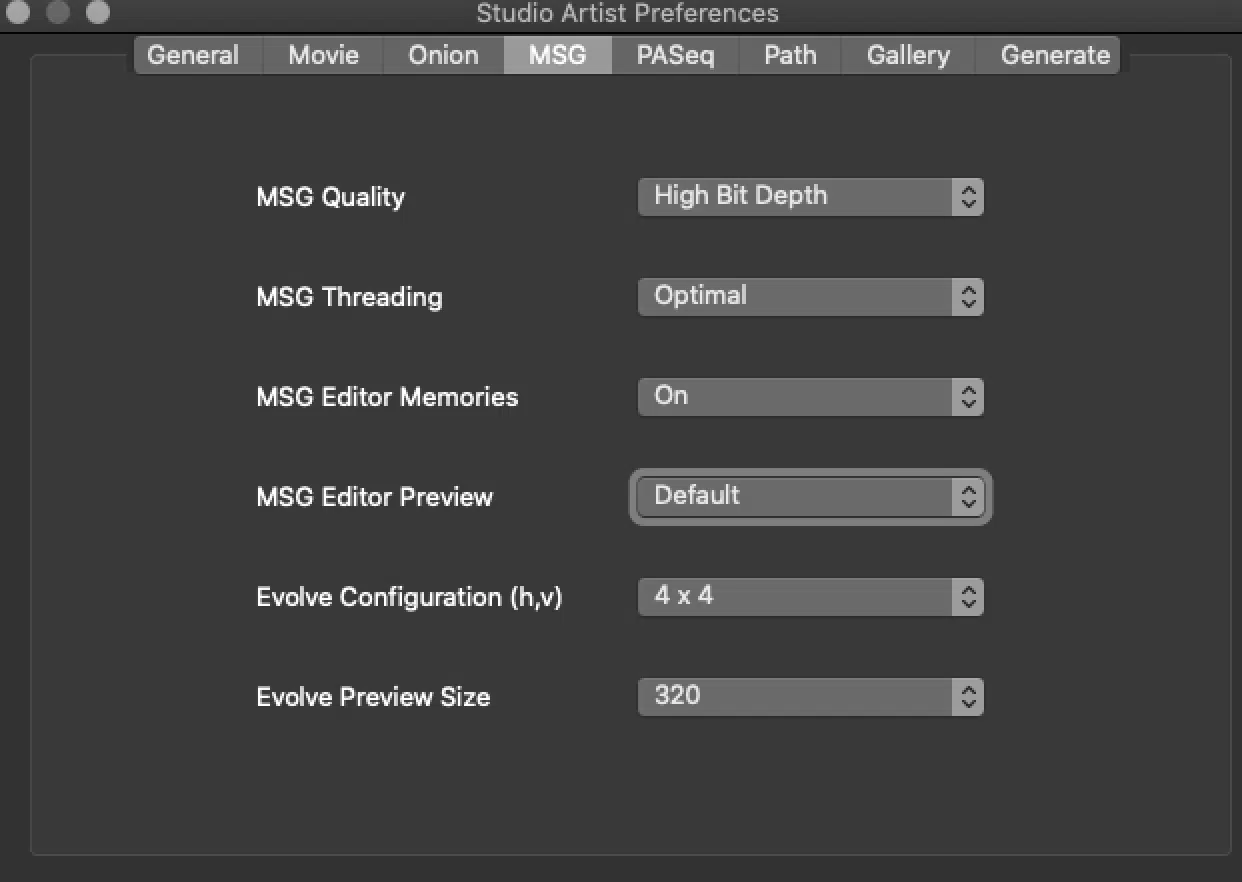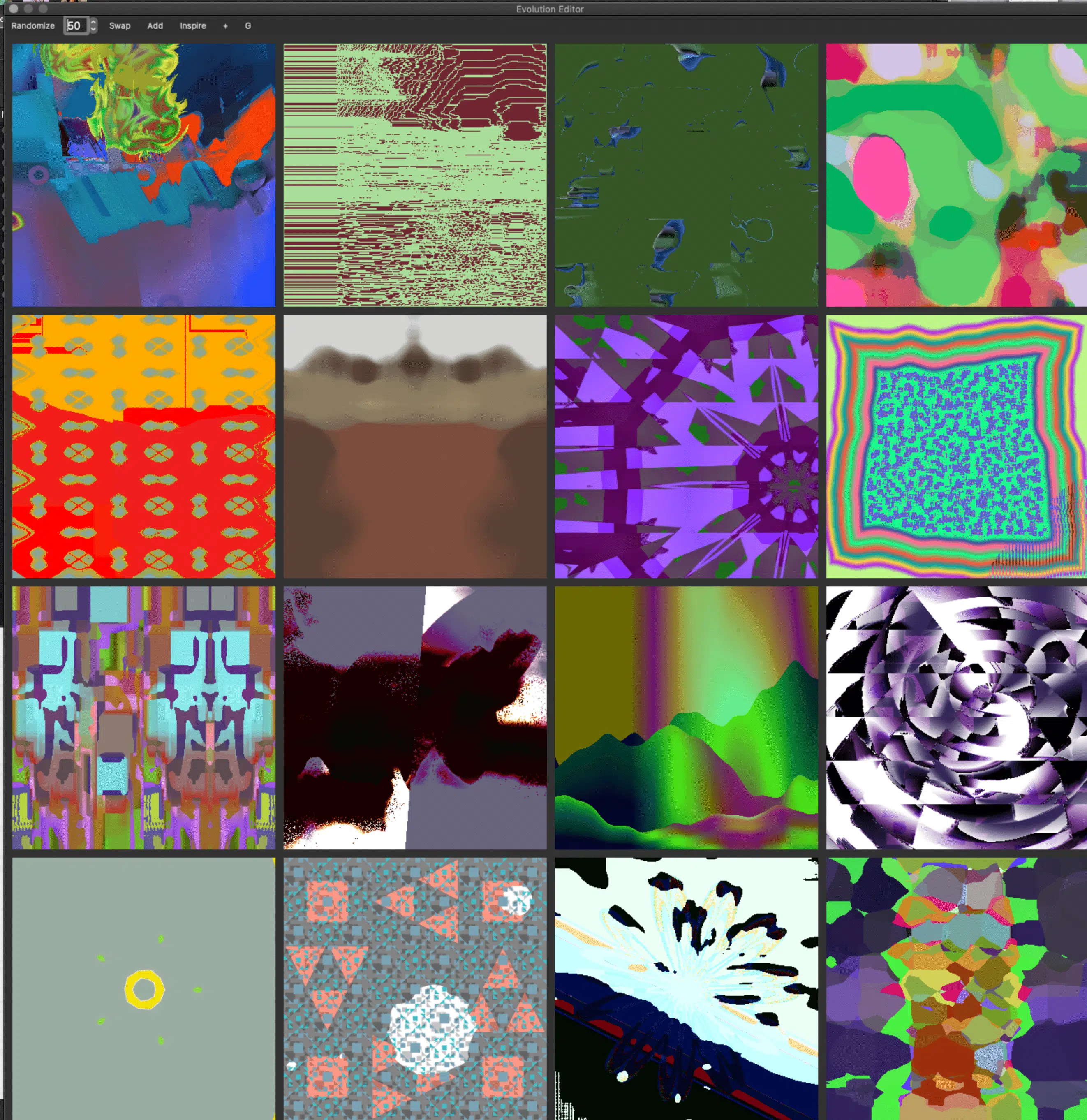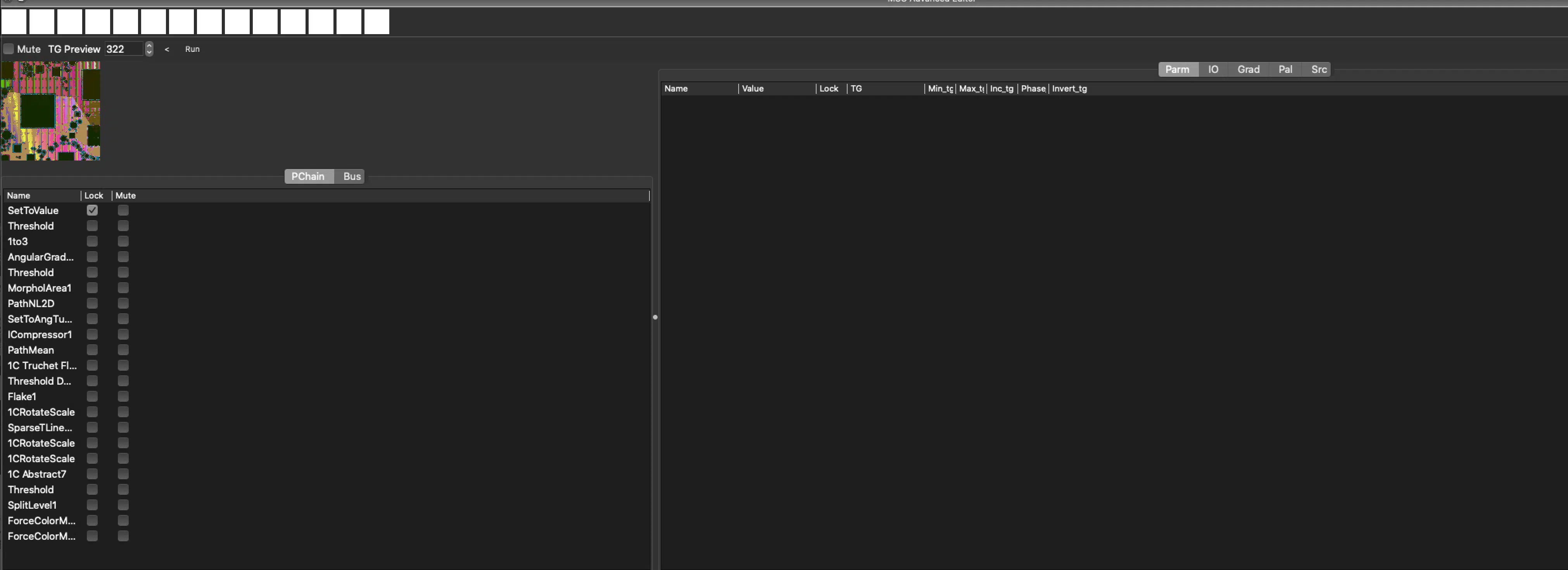What to do when the MSG Thumb Looks Different when you Drag it to the Canvas
MSG has a bit of a mind of its own. Here are some workarounds to try and get it close to the thumb representations. First I would scale up your thumbs in the SA MSG Preferences (You may have restart SA when you change this).
Next make your canvas square (you don’t have to do this but it will help to represent the thumb more closely)
Then another thing you can do is open the MSG advanced editor. WIndow > MSG Advanced Editor. There you will see a Thumb plus other settings. You can mouse down in the thumb while holding down hot keys to move it around.
If you hold down the t key you can translate it or the h will scale and r will rotate.
You can see all the hot keys at the bottom of the interface when you mouse over the thumb in the advanced editor.
Once you move it to where you want you can drag the thumb from the advanced editor into into the canvas. The you can keep trying to fine tune it to get it where you want. Some will work better than others, it really depends on the settings which can be very complex.