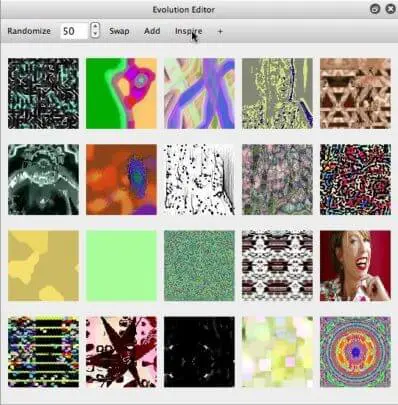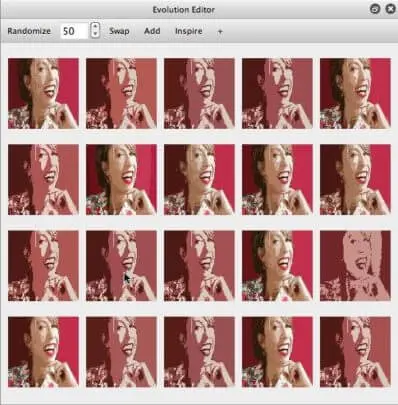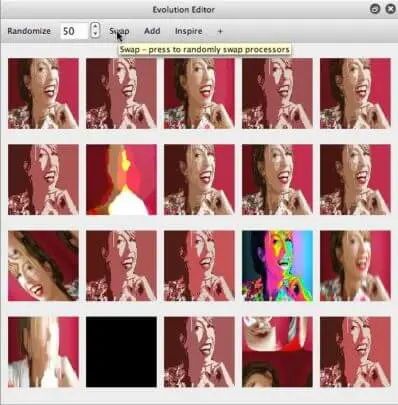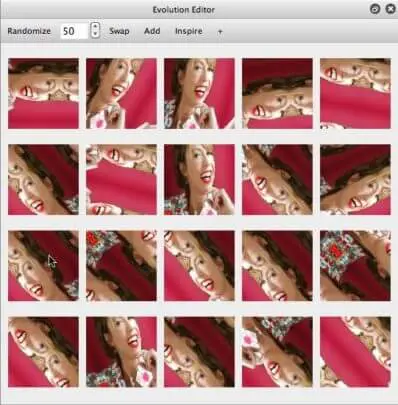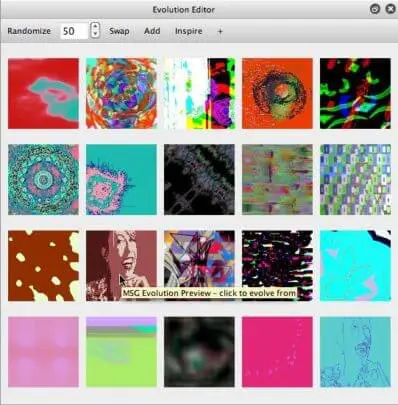The Studio Artist MSG Evolution Editor (shown below) is a cool way to generate abstract art and wild image processing effects. MSG stands for modular synthesized graphics and is Studio Artist’s modular image processing architecture. You can manually fine tune and edit MSG presets using the MSG Advanced Editor, but getting the most out of the Advanced Editor requires some knowledge of the inner workings of MSG. The MSG Evolution Editor allows you to edit or create new MSG presets just by choosing things you like and clicking on them to evolve variations. This cyclical approach of mutating variations of a specific preset you like, then choosing the mutation you like the best, and continuing the cycle of mutate-select over time is called directed evolution.
The gallery above shows a few screen captures from a MSG directed evolution session. The Evolution Editor consists of a toolbar that contains a few command buttons that allow for different approaches to evolving a complete set of preset previews. And a set of MSG previews, shown above as a 5×4 grid of preview cells. You can change the arrangement and positioning of the evolution grid by adjusting the Evolve Configuration MSG preference.
Each preview image is a small preview of a MSG preset. Clicking on a MSG preview you like will generate mutation variations of the clicked selected preset. In the first image above you can see that i’m about to click a specific MSG preview cell. The second image shows the result of that click (mutated variations of the preview cell I clicked).
The Randomize toolbar button will mutate the parameter settings of each individual MSG preview preset. The Swap toolbar button mutates each preview cell by mutating their associated internal processor chain. Randomize produces variations of a preset but does not change the nature of the preset. Swap produces new kinds of presets using different internal processors. The third image above shows what I got after pressing the Swap button to swap mutate the preview cells in the second image. Note that after swap mutation some of the preset cells show new effects as opposed to just variations on the same effect.
The 4th image above shows the result of clicking on one of the swap mutated preview cells. Note that all of the preview cells are now replaced with mutated variations of the particular MSG preset effect I selected and clicked.
The Inspire toolbar button generates a complete new set of MSG effects for all of the preview cells. It does this by randomly selecting factory MSG presets, and then mutating and evolving them. So you can use it as a source of inspiration. The last image above shows the result of pressing the Inspire button. Note that all of the MSG preview cells are now distinct new MSG effects.
Typically I press Inspire until I see something I like, then I click on that preview cell and start a series of randomize and swap mutations. As I do this I always choose the preview cell I like the best. Over time this directed evolution strategy will lead to an endless variety of new and different MSG effects.
Whenever you click on a preview cell, the current MSG preset is set to that preview cell. So you can export a MSG preset after clicking on it if you want to save one of your new evolved presets. You can also press the Action button to run the current MSG preset into the main canvas area (assuming you are in MSG operation mode).
If you want to make a specific preview cell the current MSG preset without mutating the rest of the preview cells, then hold down the s hotkey (select) and click on the cell you want to be the current preset. This will select that preview cell without mutating the rest of them.
Here’s a tip with some more information on evolving and editing MSG presets.