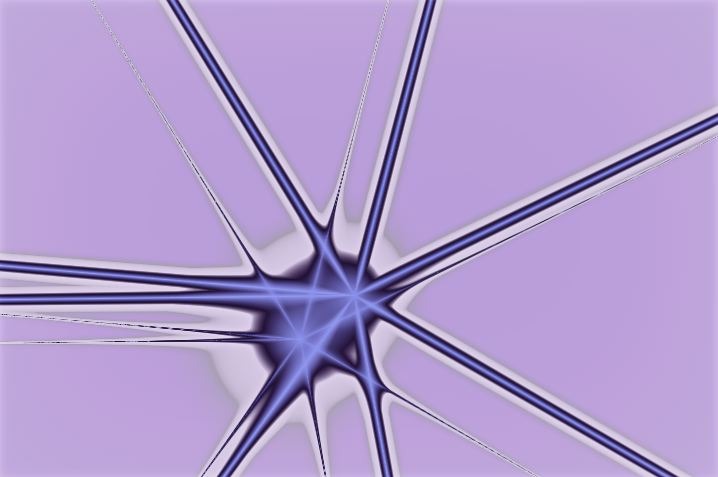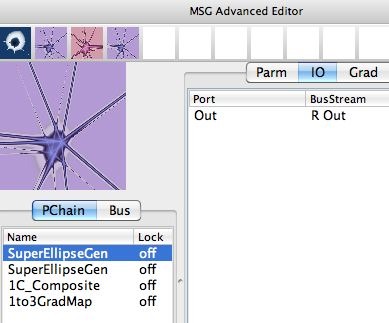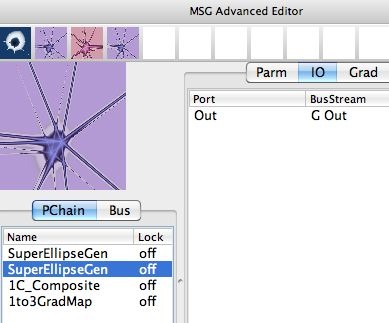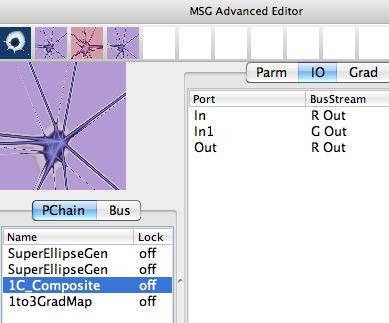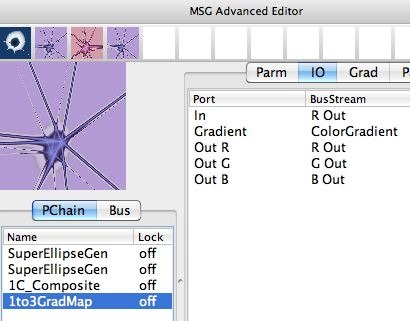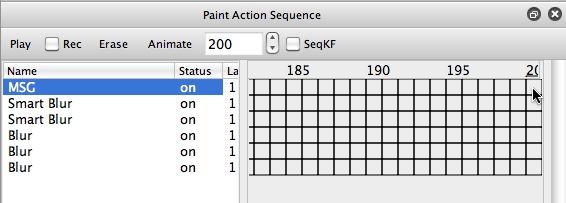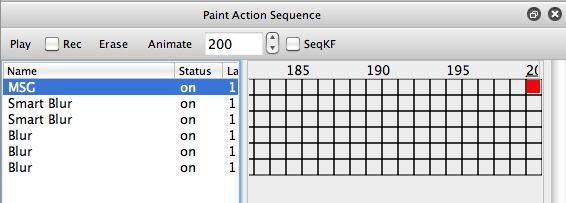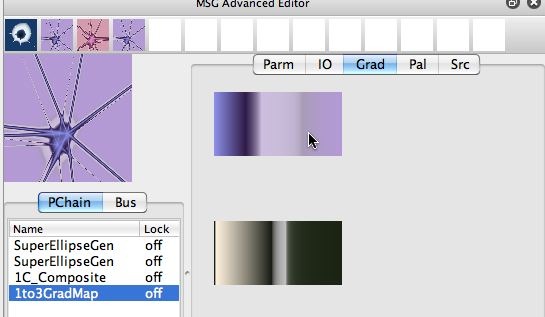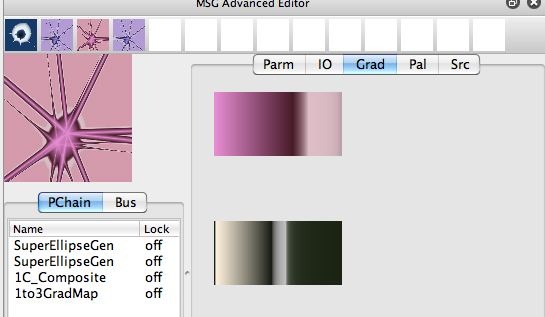Skip to content
Mixing Temporal Generator and Keyframe MSG Animation
You are here:
- Home
- MSG
- Mixing Temporal Generator and Keyframe…
Note that i’ve set the animation length in the control bar at the top of the PASeq editor to be 200 frames. So when you render the animation out to a movie file using the Action : Animate with Paint Action Sequence : to Movie menu command, it will render out 200 frames.
I was interested in using keyframe animation to interpolate between 2 different color gradients over the course of the animation. Using keyframes in the PASeq timeline for the MSG action step won’t affect the procedural animation generated by the attached temporal generators, as long as you don’t change the values of the attached TG parameters in the keyframes. But the TG’s will work fine and consistently while allowing you to keyframe interpolate other editable parameters without attached TGs, or the color gradients and/or color palettes associated with the MSG preset.
Because I was interested in generating a seamless loop animation, I wanted to end up with the starting color gradient at the last frame of the animation (frame 200). So frame 1 and frame 200 both need to keyframe to the same color gradient. I wanted to interpolate to a new color gradient at frame 100, so I needed to also insert a keyframe at frame time 100 that referenced the different color gradient.
You need to add the new keyframes in the appropriate order. The easiest way to do this is as follows. The 2nd gallery image above shows the PASeq timeline set to display frame time 200. I first want to click the MSG action step keyframe at frame time 200 to playback that action step at frame time 200. I then option click keyframe 200 to enter what just played back as a new keyframe colored red (as seen in the 3rd gallery image).
I then went to keyframe 100 in the PASeq timeline. I then clicked on the MSG action step at frame time 100 to playback the MSG preset at that frame time (as seen in the 4th gallery image above).
I then switched to the MSG Advanced Editor, and switched to the Color Gradient (Grad) tab on the right side of the editor (as shown in the 5th gallery image above). I then used the h hotkey to interactively adjust the hue of the first color gradient. I also used the I hotkey to interactively adjust the positioning of the color gradient index positions. After my interactive editing of the first color gradient, I had a new color gradient (as shown in the 6th gallery image above).
I then switched back to the PASeq Editor, and option clicked keyframe time 100 in the MSG action step (as shown in the 7th gallery image above). So I had now recorded a new keyframe at frametime 100 that will cause the color gradient being used for the 1to3ColorMap processing to linearly interpolate between it’s starting color gradient at frame time 100 to the new color gradient at frame time 100, and then back to the original color gradient at frame time 200.
You can watch the finished animation here.