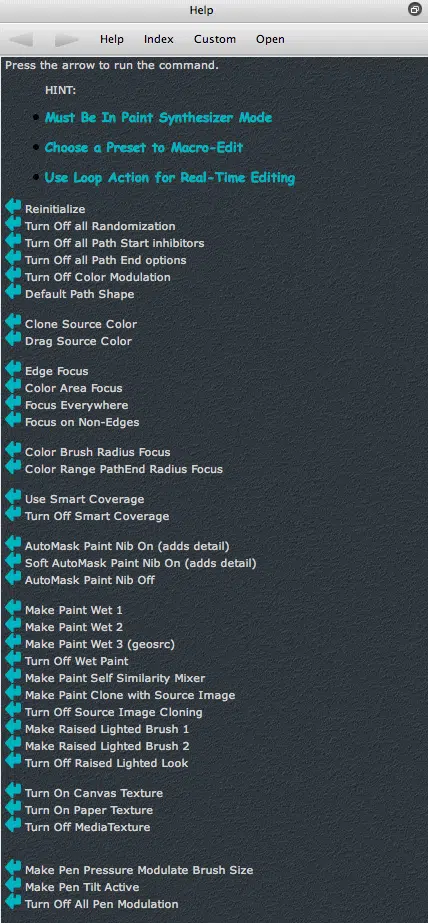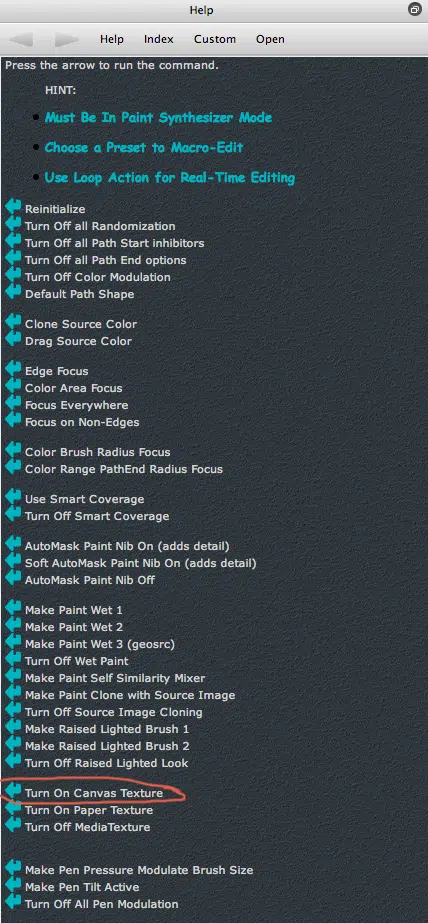The Paint Synthesizer is the part of Studio Artist that generates digital paint presets, which you can use for manual hand drawing or fully automatic Auto-painting by pressing the Action button. There are a large number of different paint synthesizer control panels available in the Editor palette that allow you to edit the 500 user adjustable parameters associated with Studio Artist paint presets.
However, there is another quick and easy way to do limited paint preset editing using the Paint Synthesizer Macro Edit help commands. The screen snapshot above shows the Help Browser palette available inside of Studio Artist displaying the Paint Synthesizer Macro Edit Help page.
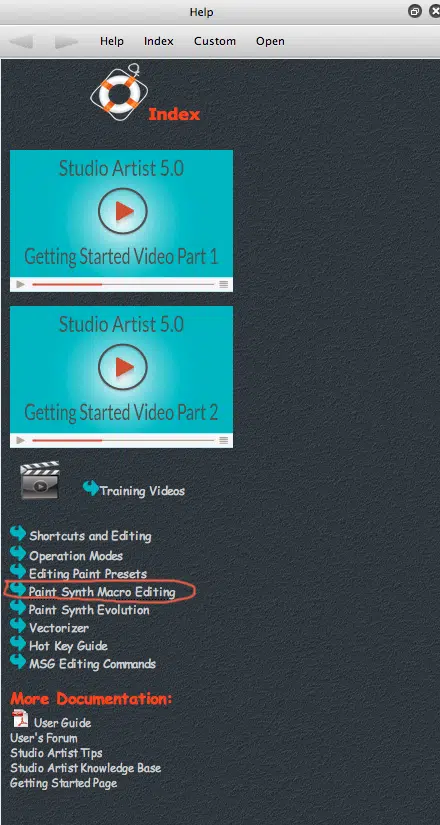
There are a large number of different command links available on the Paint Synthesizer Macro-Edit help page. Each macro-edit command automatically does some kind of pre-defined paint synthesizer edit. So macro-edit commands provide a high level way to re-configure the paint synthesizer at the touch of an active link. You can use macro-edits to do things like make a paint preset drag or clone color, focus on drawing source edges (or not), make a paint preset liquid, give it a raised or canvas texture, etc.
Here’s a quick example of how you could use macro-edit commands to quickly modify the behavior and appearance of an existing factory paint preset. The first gallery image above show a painted canvas using the Default : General : A Gradient Brush factory paint preset. I then pressed the Turn on Canvas Texture macro-edit command link (as shown in the 2nd gallery image). I then re-painted the canvas using the edited paint preset that now incorporates a canvas texture (as shown in the 3rd gallery image).
Note the difference in the appearance of the 2 paintings. I could continue using different macro-edit commands to change the appearance of the paint preset.
Each macro-edit command adjusts one or more paint synthesizer parameters when you run the macro-edit command. Paint Synthesizer Macro-Edits provide a high level way for you to do some limited paint preset editing without getting into the full details of precision paint editing in the main Editor palette. You could of course do all of the editing by individually adjusting the appropriate editable parameters within the main paint synthesizer Editor palette (as shown below).
For More Information
Here’s a tip that provides an introduction to the Paint Synthesizer.
Here’s a tip on getting started with digital painting that includes some additional information on the Paint Synthesizer Macro Edits.