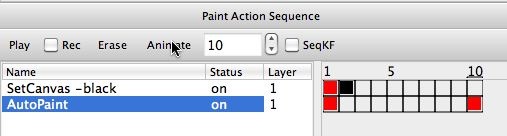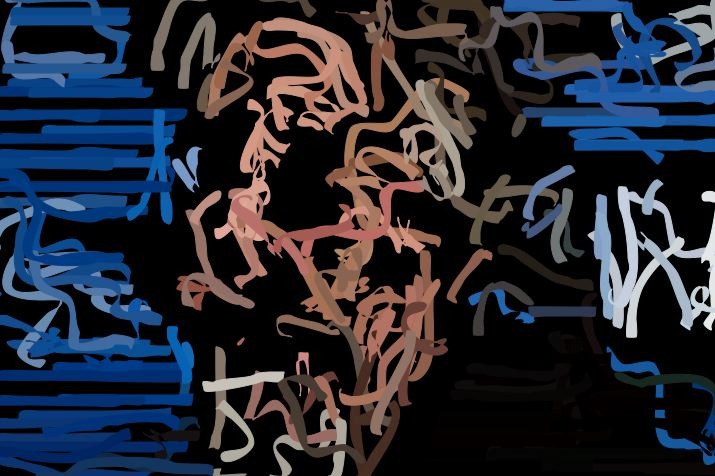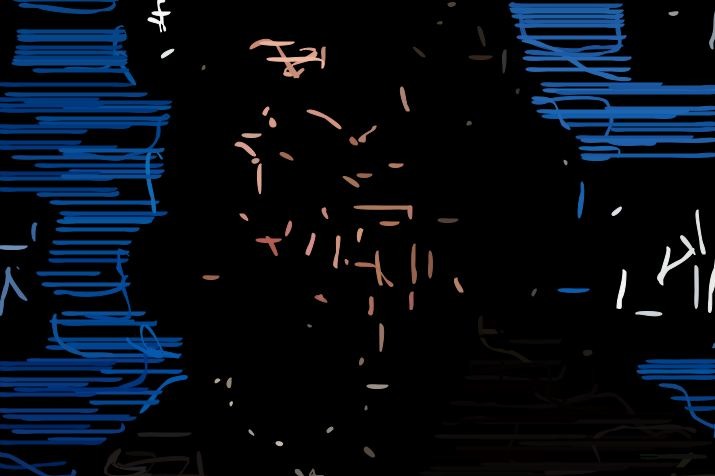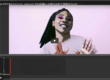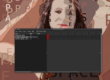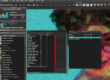One cool aspect of Studio Artist is that it bridges the gap between 2D graphics or photo manipulation programs and animation or video processing programs. Animation and movie processing features can be useful to you even if you are only interested in generating static 2D artwork. This post will explore the concept of using keyframed animation to build up static 2D paint effects.
Most paint strategies for building up different 2D paint art styles involve some for of iterative painting. It could be something as simple as working with different brush sizes over time. For example, painters often start with fairly large brush sizes to rough in areas of color in a painting. They follow this with repeated paint passes using progressively smaller brush sizes (and smaller stroke lengths) to build detail in a painting.
If you were building a paint action sequence (PASeq) to emulate this kind of approach to painting, you would need to record multiple auto paint action steps using different brush sizes to emulate this process. However, the Studio Artist paint action sequence palette has a built in timeline, which can be used to keyframe animation effects over time. But you can also use these keyframe interpolation and animation features to modulate paint preset adjustable parameters over time.
So rather than recording a series of auto paint action steps with progressively smaller brush sizes, you could record a single auto paint action step with 2 keyframes at different frame times. To generate the completed painting you then Animate the PASeq and let it run for a series of cycles to build up the complete paint effect. Studio Artist will interpolate all of the paint synthesizer editable parameters as the animation time progresses from the first frame keyframe time to the second keyframe time.
The PASeq shown below is a simple example of this kind of iterative approach to building up a painting over time by keyframing an auto paint action step.
The 2nd, 3rd, and 4th images in the gallery show what the paint action step paints for frame times 1, 5, and 10. the canvas was erased to black for each of these 3 frame time examples so you could see what the auto painting was doing for each frame time. When the PASeq is animated, the canvas is erased to black for the first frame only and then each subsequent animation cycle overdraws on top of the previous frame output.
The Brush Size is being interpolated from a large size to a smaller size as the animation cycles interpolate between the 2 auto paint keyframes. The Path End Local Color Range Value is also being progressively reduced in size as the animation cycles between the 2 keyframes (this tightens up the painting over time).
The last image in the gallery shows the completed painting. Again, we are using the Animate cycles to generate a single 2D output canvas, so we are not generating a movie file, we’re just playing the PASeq through a complete set of animation cycles (10 cycles in the example above). You press the Animate button in the PASeq palette to run the 10 frame animation. You can set the number of frames in an animation by adjusting the numeric field to the right of the Animate button.
A slightly more complicated PASeq (shown below) was used to generate the painting at the top of this post.
The 4th action step in the PASeq is keyframed to adjust the brush size and path length over time. A second autopaint action step is used to drip water on the canvas for each cycle of the animation prior to overpainting with the keyframed paint strokes.
The last 4 action steps are muted so that they only run at the very end of the animation cycle. They paint a series of bezier paths generated from the source edge features and then optimize the final painting with the Image Compressor ip op. If the Image Compressor was run for every cycle of the animation the end result would be very different than only running it at the end.
Mute keyframes are the black keyframe cells, you record them by holding down the m key and then option clicking the keyframe.
There is a complete folder of different PASeq preset examples of iterative approaches to building static 2D paint effects available for download here IterativeProcesses