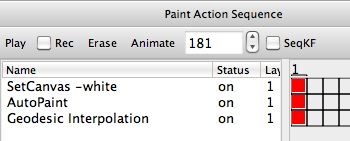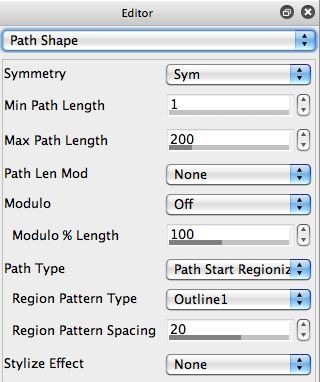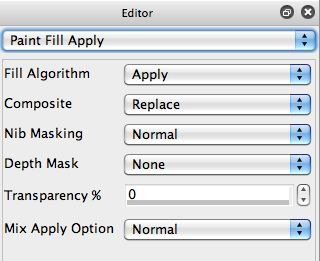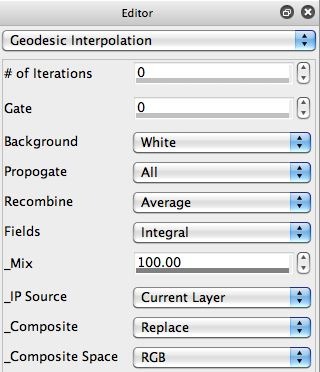The PASeq starts by erasing the canvas to white. A modified version of yesterday’s path start regionization paint preset is then used to auto-paint in the canvas in the second action step.
In yesterday’s post we used an Outline Fill Region Pattern Type to paint in each generated region with a multi-pen gradient paint brush. For today’s post, I wanted to fill each region with solid color. So I switched the Pen Mode parameter in the Pen Mode control panel from Interactive MultiPen to Region Fill as Brush (2nd gallery image above).
Region Fill asBrush is a special pen mode that circumvents the normal Brush Source controls and generates a one-time brush that is used to fill in a region. If you are drawing manually you use a lasso pen to define the region that is then filled in. For today’s post we want to use the path start region outline to define the regions that will be filled with solid color.
To do this I changed the Region Pattern Type parameter in the Path Shape control panel to Outline1 (3rd gallery image above). This generates a paint path based on the outline of each path start region (since the Path Type is set to Path Start Regionize). Note that there are 2 different outline options, Outline and Outline1. They use different algorithms to build the outline path, Outline1 typically generates a better path for use with the Region Fill as Brush pen mode.
Since we are using Region Fill as Brush pen mode and we want to fill in each region with solid color, it’s important that we don’t use a dual fill algorithm in the Paint Fill Apply control panel (which was the case in yesterday’s paint preset). So I changed the Fill Algorithm parameter there to Apply (4th gallery image above). If you use a dual fill algorithm then some regions will be filled with the first fill algorithm and others will be filled with the 2nd fill algorithm (typically a wet smear algorithm).
Some path start regionization algorithms (like Watershed) generate cracks when used with Region Fill as Brush pen mode to paint in region outlines. By cracks I mean that there might be thin areas at the boudnaries of the reiogn outline that aren’t fille din, leading to lack of complete canvas paint coverage. You can see this in today’s example. After painting on a white background, some whtie cracks still show through.
Fortunately, there’s an easy way to fill in solid color background cracks 9as long as the edge of the painted regions is a hard edge (non-anti-aliased). To do this you can use the Geodesic Interpolation image operation effect (5th gallery image above). Note that the 3rd action step in the PASeq uses this ip op effect to fill in any solid white backing that shows through. The colored paint associated with the solid color regions spreads out to fill in the white background cracks when this ip op effect is run.
The PASeq preset used for today’s effect is available for download here 81011.paseq