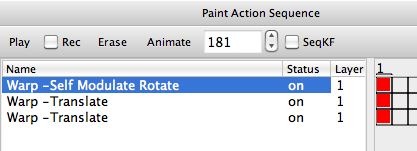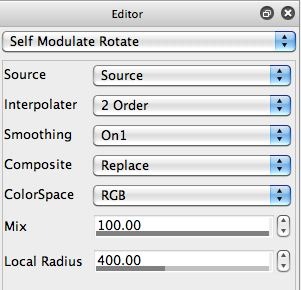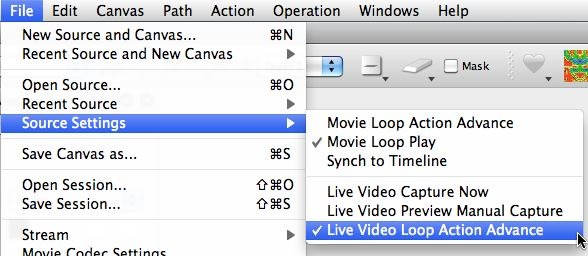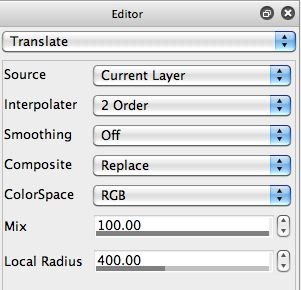The first warp was generated by initially generating a manual warp effect using the mouse. To manually generate an interactive warp, you mouse down in the canvas, then while holding down the mouse button you move the mouse cursor around in the canvas. The movement of the mouse cursor determines the warp effect. When you are satisfied with the warp effect, you release the mouse button. Here’s a link to a simple tutorial discussion on working with interactive warp if you are unfamiliar with how to use it.
When you finish a manual warp, the settings associated with it are still available internally in Studio Artist. So if you run the Action : Run Loop Action menu command, the last warp effect you manually generated will run in loop action.
I had configured my Self Modulate Rotate warp to process the Source image (2nd gallery image above). And I configured my File : Source Settings menu flags so that the Live Video Loop Action Advance menu flag was turned on (3rd gallery image above). So when I started loop action live video captures from the built in iSight camera in my computer were processed with my last Self Modulate Rotate warp effect.
I ran the live warp effect processing of the live video feed from the iSight camera until I had a warped canvas image I liked. I then pressed the spacebar to stop loop action (stopping the live video capture and live warp processing). You can also use a firewire video camera input as long as the videocamera has Quicktime video capture driver support.
I then switched to a Translate warp effect (4th gallery image above). And I switched the warp Source control to Canvas, so that my manually warp interaction would process the existing canvas layer rather than the Source image. Note that my initial Self Modulate Rotate warp effect had Smoothing set to On1, while my Translate warp effects had Smoothing turned Off.
My 2 manual Translate warps were then used to build a centered symmetry effect. I first pulled the mouse to the right to generate one manual Translate warp effect. My second manual Translate warp effect pulled the mouse back to the left to center the initial translate warp. Since the warp effects have boundary symmetry, this back and forth translate warp movement generates a centered mirrored symmetry effect seen in the final effect image at the top of this post.
Live Video Processing with PASeq Effects in Loop Action
You can also wok with multiple warp action steps in a PASeq for live video processing in loop action. So the entire 3 step effect could be run as a single PASeq effect in loop action. If you do this, make sure that the Loop Action Canvas Update PASeq preference setting is set to Cycle End (as opposed to Action Step).
This will insure that the canvas is only updated at the end of a complete loop action cycle. So the canvas is only updated when the complete PASeq effects is run, as opposed to individually as each action step completes it’s processing.
You also need to make sure you are in Paint Action Sequence operation mode before you start loop action, so that the PASeq effect will loop.
If you are running PASeq effects in loop action mode, you of course are not restricted to just multiple warp effects. You cold combine all kinds of different Studio Artist processing effects together for your loop action live video processing.