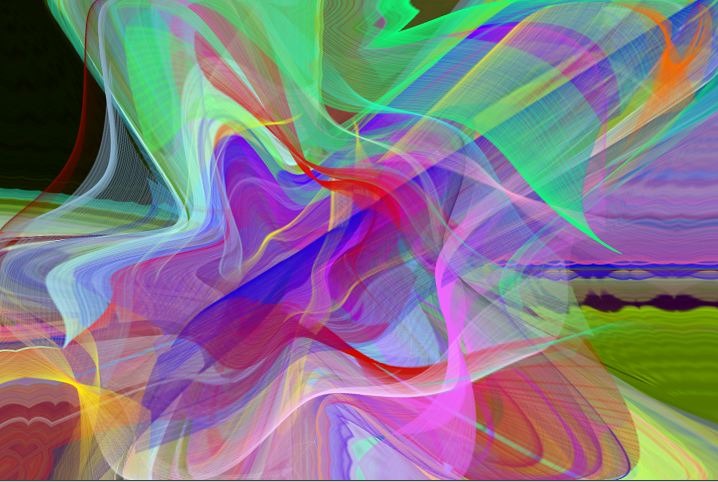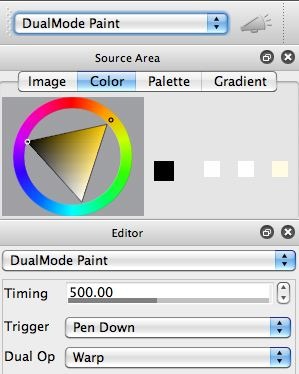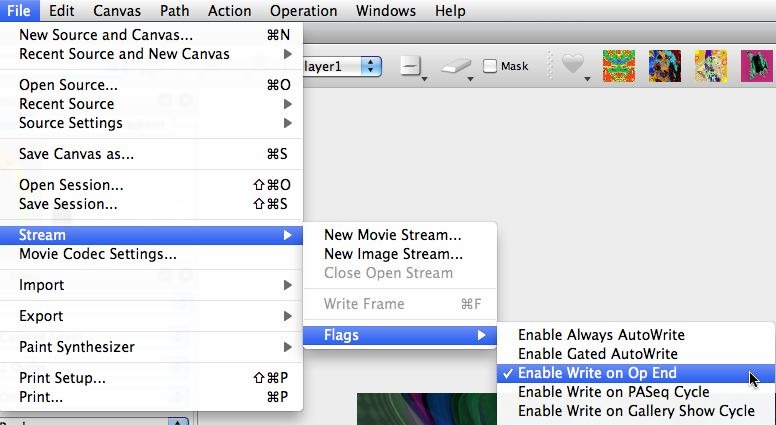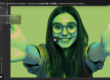Today’s post will take the A Magic Spiral paint preset we discussed in yesterday’s post and convert it into a DualMode paint preset. We will then build a paint animation from streaming the DualMode paint preset auto-painting into an open movie stream.
The image above is a frame capture from a paint animation. The animation was made by running a DualMode Paint preset. I wanted to use the Magic Spiral paint preset discussed in yeserday’s post to generate the animation. But I thought it would be fun to convert yesterday’s Magic Spiral paint preset into a DualMode Paint preset before generating the animation.
DualMode Paint presets combine the paint synthesizer along with a live interleaved image processing effect. The interleaved image processing effect can be based on the Studio Artist image operation, texture synthesizer, MSG, or interactive warp operation modes.
By interleave, we mean that the image processing effect runs simultaneously along with the auto-painting associated with the paint preset. You can use DualMode Paint presets to simulate natural effects like painting on a wet canvas, or to create wild and crazy animation effects (what we will be exploring here).
To make a DualMode Paint preset from an existing paint synthesizer preset, just switch the main operation mode from Paint Synthesizer to DualMode Paint (as shown in the first gallery image below).
For this particular animation, I wanted the Dual Op to use the interactive warp (as shown above with the Dual Op parameter set to Warp). I then switched to the Interactive Warp operation mode, and selected the Circular Ripple warp option (as shown in the 2nd gallery image above). I then used the mouse in the main canvas to generate an interactive warp effect (by mousing down in the canvas, moving the mouse to interactively create a warp effect, and then releasing the mouse).
The warp effect I generated when I released the mouse is what will be used in the DualMode Paint preset. You can mouse down in the canvas while a DualMode Paint preset that uses a Warp as it’s Dual Op and interactively change the warp in real time while the DualMode Paint preset is running.
Since I was interested in creating a paint animation from my new DualMode Paint preset, I first opened a new movie stream. I did this by using the File : Stream : New Movie Stream menu command. I then turned on the Enable Write on Op End write flag (as shown in the 3rd gallery image above). I then pressed the action button, and let the DualMode Paint preset run for awhile.
The particular write flag I had enabled for the open movie stream writes a frame for each cycle of the Dual Mode Paint preset. The end resulting paint animation can be seen here.
As you can see from the above instructions, it’s very straightforward to take an existing paint preset, convert it into a DualMode Paint preset, and then generate an animation from the DualMode Paint preset.