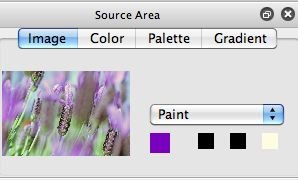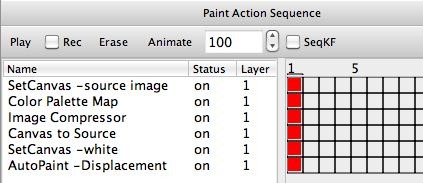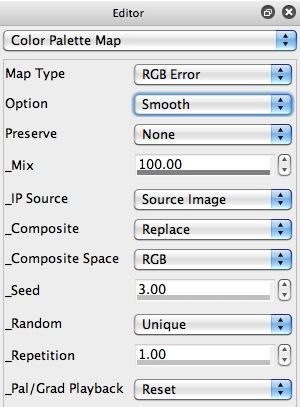Today’s post picks up where yesterday’s left off. Yesterday we discussed how to auto-extract a custom color palette from a source image we liked the color appearance of, and then use the custom color palette to re-colorize a different source image or movie file to try and replicate the original color feel of the image the custom color palette was auto-generated from. Today’s we’ll show how to take yesterday’s approach and build it into a more extensive PASeq that generate paint animation effects.
The steps we used to build a custom color palette are the same as in yesterday’s post. I started by selecting a color image of a painting I liked the color appearance of, and loaded it as the source image. I then ran the Edit : Color Palette : Generate from : Source Image menu command to auto-generate a custom color palette from my source image of interest.