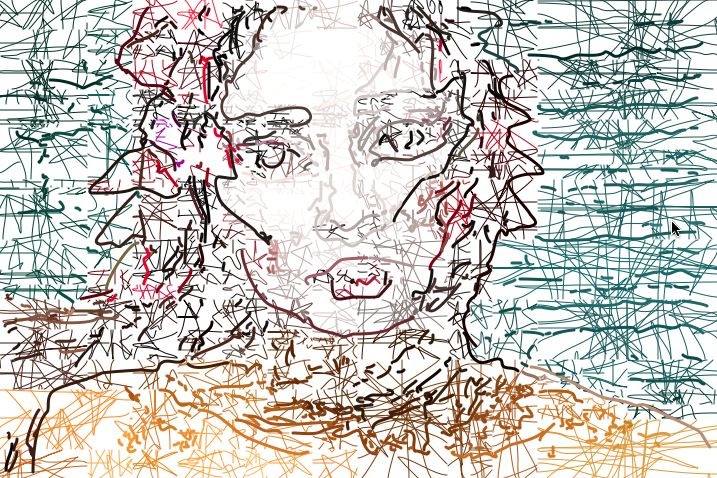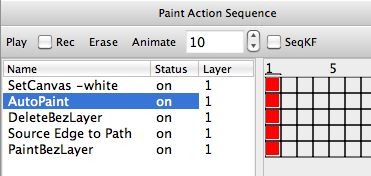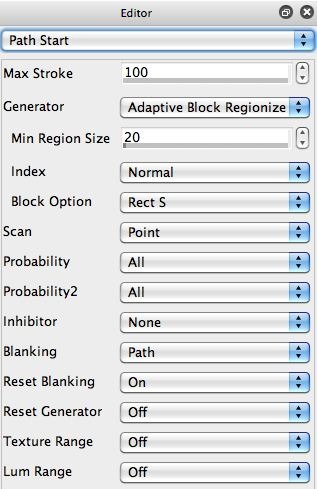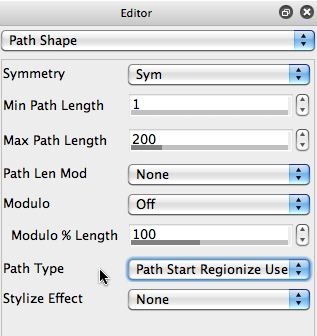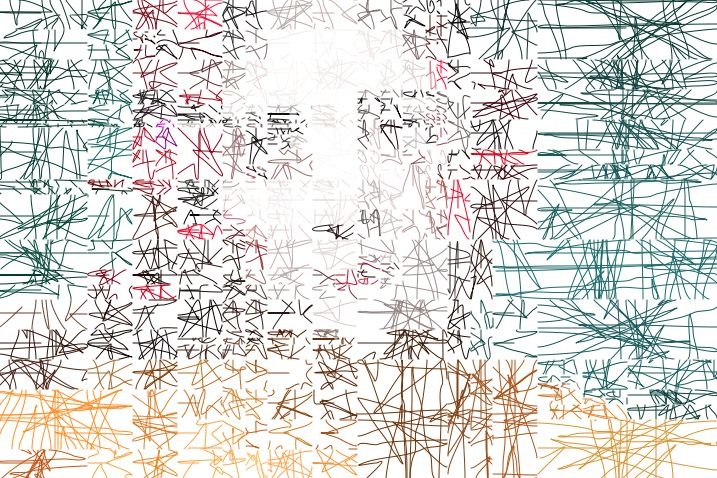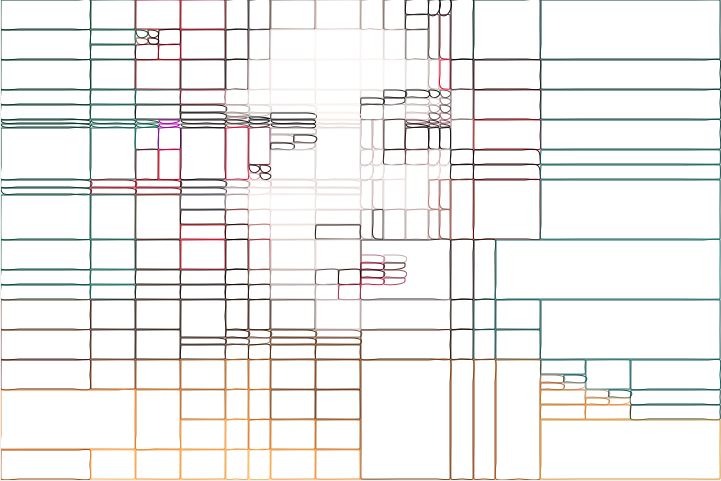There are 2 different paint steps used to create the finished effect. The first AutoPaint action step is using a path start regionization paint preset. We’ve discussed path start regionization here before, it’s a way to use the paint synthesizer to intelligently analyze the source image, break it up into a series of smart regions, and then paint in each region.
The 2nd gallery image above shows the Path Start control panel for the first AutoPaint action step. Note that the Generator parameter is set to the Adaptive Block Regionize option. This Generator is a path start regionization generator. It intelligently analyzes the source image and breaks it up into a series of adaptive block regions. Increasing the Max Stroke setting increases the number of adaptive regions.
The Path Type parameter in the Path Shape control panel is set to Path Start Regionize Use RegionDraw Pen Gen (3rd gallery image above). This Path Type option uses the current Region Draw Pen Mode hatching pattern to fill in the individual path start regions. The hatching pattern is specified by the Region Fill Type parameter in the Pen Mode control panel (4th gallery image above).
The output of the first AutoPaint action step is shown in the 5th gallery image above. Note that each individual rectangular region is filled with a random hatching pattern. This is because the Region Fill Type parameter in the Pen Mode control panel specifies an Ellipse Edge Scribble Fill hatching pattern. The 6th gallery image shows the path start regions filled in with an outline region type so you can better visualize the shape and positioning of the individual path start regions.
The remaining PASeq action steps build a set of bezier paths that represent the edges of the source image, and then paint them in with a thicker vector paint preset. First we erase the bezier path frame for the current layer (to insure there aren’t any existing bezier paths stored in there). Then we generate bezier paths from the source edges. Then we paint in the bezier paths. All 3 of these action steps were generated by using the appropriate Path menu commands (Path Layer Commands: Erase, Generate Paths: from Source Edges, and Paint Paths: Full Layer).
The PASeq preset used for this effect is available for download 81511.paseq
For more information on working with path start regionization check out this article.