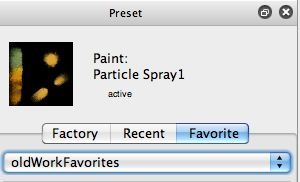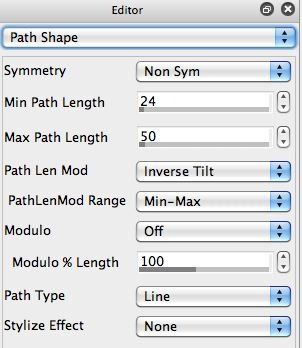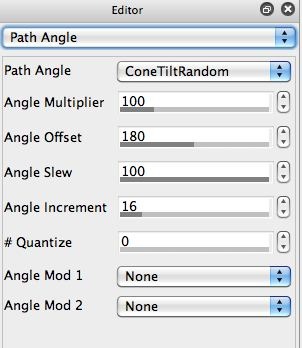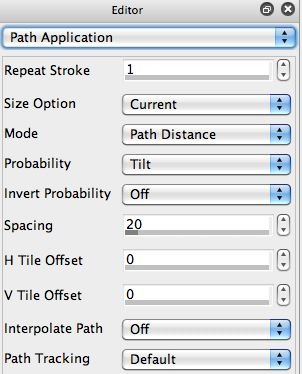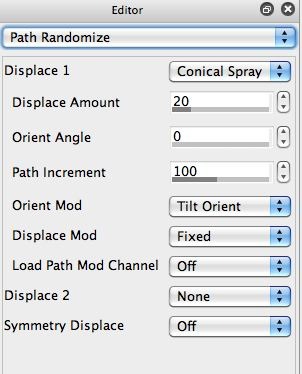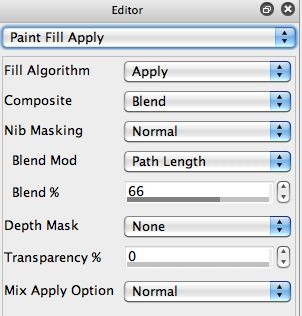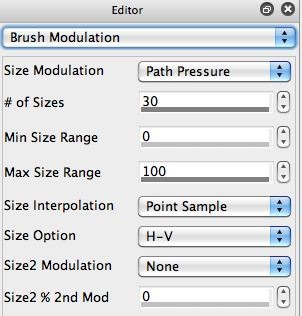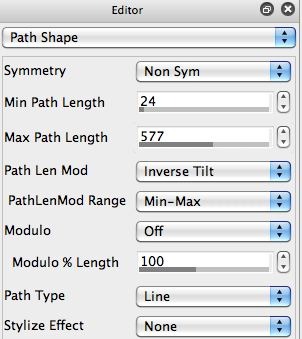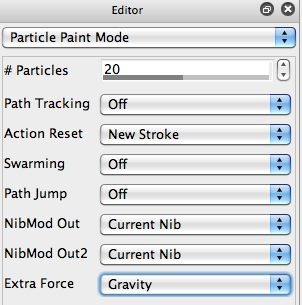Someone recently asked me for some advice on programming the paint synthesizer to emulate paint pouring out of a hose, where the user could control the direction of the flow. And i’m assuming there’s some form of gravitational force associated with the paint movement as well. We’ll take a look at one approach to doing this in todays’s post. And in the process learn about some of the different Wacom pen tilt and tilt orientation modulation techniques you can take advantage of in the Studio Artist paint synthesizer.
I actually started this project with a fairly old paint preset that emulates a traditional air brush paint tool. It’s designed to work with a Wacom pen and tablet that supports tilt and tilt orientation modulation with a pen, so something like an Intuos tablet. All Wacom tablets support pen pressure modulation.
The original old paint preset is called Particle Spray1. It’s included in the oldWorkFavorites Favorites category. You can download it here Particle Spray1
The 2nd gallery image above shows 3 different colored paint strokes generated with the Particle Spray1 paint preset. I used a wacom pen to draw them. The 3rd, 4th, and 5th images are photos showing my hand holding the pen on the tablet to show how I worked with the pen positioning in relationship to the tablet surface for drawing the green, red, and purple paint strokes in the left, center and right sides of the 2nd painted canvas gallery image above.
You can see that when I painted the green stroke, I was holding the tip of the pen so that it pointed to the left side of the tablet as I moved the pen position down the tablet to draw the spraying paint stroke. The paint was spraying horizontally to the left out of the tip of the pen. Note that the leading edge of the paint spray is hard edged where the pen tip is touching the canvas surface. The paint spray moves out from the pen tip and spreads and diffuses out as it dynamically sprays away from the pen tip.
For the 2 red paint circles in the center of the painted image, I held the pen so it was 90 degrees perpendicular to the tablet surface (4th gallery image). Note that the spray of paint is now circular from the pen tip as opposed to spraying directionally.
So the pen tilt and tilt orientation are controlling the direction of the paint flow and the shape of the spray of paint being blown from the tip of the pen. Pen pressure is controlling the amount of paint spray being emitted from the pen tip, so the top red circle was generated by pressing the pen hard into the tablet surface. The bottom lighter circle was generated by very lightly pressing the pen tip onto the canvas surface. Note that the drops of paint in the active spray area are smaller as well when the pen pressure is reduced.
For the purple sprayed semi circle, I again tilted the pen so it was almost parallel to the surface of the canvas (like the first green stroke), but I changed the direction of the pen’s tilt orientation so the tip was pointing to the right side of the canvas. Again, you can see the hard paint edge where the pen tip touched the canvas, and the blurry and more diffuse edge on the right side of the sprayed paint stroke (which was generated by moving the pen tip in a semicircle from the top to the bottom of the tablet). The horizontal width of the paint stroke is being generated by the spray of paint moving outward from the pen tip as it was moved in a semi-circle from top to bottom of the tablet.
How the Tilt Sensitive Particle Spray was Programmed
The paint synthesizer control panels associated with pen pressure, tilt, and tilt orientation modulation for this very expressive paint preset are shown below. Examining these control panels will give you a sense of why this particular paint preset is so incredibly sensitive and expressive when used with a pen and tablet that support pen pressure and tilt modulation.
The Particle Spray1 paint preset is using the Autodraw Interactive setting for the Pen Mode parameter. This means that it’s an active paint tool, even when you work with it manually like we did in this example. It’s an example of automatic-assisted manual painting. Autodraw Interactive pen mode means that the paint synthesizer is generating dynamic paint paths in real time and auto-painting off the tip position of the cursor or pen when you manually paint.
Note that the Scan Spacing in the Pen Mode control panel is set to 0, which means that the pen is always actively painting. Increasing the Scan Spacing would mean that you would have to move the pen the Scan Spacing distance on the canvas before a new dynamic paint stroke was drawn from the pen tip, so it would only dynamically paint when the pen moved (and stop dynamically spraying painting if you stopped moving the pen).
The Path Shape control panel has an Inverse Tilt setting for the Path Len Mod parameter. So the pen tilt is modulating the dynamic path length as the preset paint tool sprays paint in real time based on how you hold and tilt the pen. Remember, the simulated paint spray is generated in real time by the auto-generated paint paths.
The Path Angle control panel is using a special ConeTiltRandom setting for the Path Angle parameter. This special setting is designed to work with Wacom pens, and utilizes both pen tilt and tilt orientation to determine the current path angle being used to dynamically generate paint. When the pen is held vertically in relationship to the tablet surface, then the path angle is generated with uniform random directionality for each individual paint path. But when the pen is tiled down towards the surface of the tablet then the path angle becomes increasingly more directional. This special ConeTiltRandom modulator setting acts like a real spray of paint would when being physically emitted from an airbrush or other real world spraying paint tool.
The Path Application control panel has it’s Probability parameter set to the Tilt setting. So this means that the pen tilt is controlling the probability of a particular paint nib being drawn on a dynamic path vs being ignored and not painted. So the pen tilt acts to control the volume of paint being sprayed out of the active drawing tool by randomly dropping out paint nibs based on the interactive pen tilt positioning.
The Path Randomization control panel is using the Conical Spray setting for the Displace1 parameter (conical spray is another modulator based on both pen tilt and tilt orientation to modulate a conical random displacement patterning). Also, note that the Orient Mod parameter for the displacement is being modulated by the Tilt Orientation. So here we have another 2 different parameter modulators working together to simulate the physical effects of spraying paint out of a directionally positioned dynamic paint tool.
The Paint Fill Apply control panel is using the Path Length to modulate the Blend Mod parameter. So the blend of the paint fill is being modulated based on it’s position along the dynamic path of the simulated spraying paint flow.
The Brush Modulation control panel is using the Path Pressure to modulate the Size of the brush. This setting is what is controlling the effect associated with heavy vs light pen pressure when drawing that we saw in the 2 red circles in the manually painted example above (where the pen was held vertically).
So, in looking at the different control panels we showed above, 6 different parameters are being dynamically adjusted by the pen pressure, tilt, and tilt orientation in real time as you manually paint with the dynamically spraying paint tool. Since the pen tilt affects the path length, and the path length is modulating the paint apply blend, there’s really some additional interactive manipulation of the dynamic spraying paint going on.
All of these different interactive modulators working in real time is what creates the extreme expressiveness and organic feel of this particular paint preset. So if you are interested in building a new paint preset that is very expressively responsive to pen tilt and tilt orientation, any or all of these modulation options are available to you to experiment with.
Getting to the Pouring Behavior
As I mentioned at the top of the post, I was asked to provide some guidance for building a dynamic paint preset that simulates pouring paint, where you can control how the paint pours by how you hold and position the Wacom pen in real time. I started by importing the Particle Spray1 paint preset described above because it already had many of the interactive modulation characteristics desired in a tilt orientation sensitive pouring paint tool.
I then changed the Pen Mode parameter to Particle Paint in the Pen Mode control panel. I did this because I wanted a more fluid appearance to the pouring paint, which would be generated by multiple dynamic paint particles flowing all at once ( as opposed to the single one at a time dynamic path painting generated by the Autodraw Interactive pen mode.
I then went to the Path Shape control panel and bumped up the Max Path Length setting quite a bit. I did this because I wanted my dynamic paint stream to pour out a much longer distance than the older setting used for the airbrush particle spray simulation preset.
At this point I wanted to add some gravitational force to the particle movement, since the whole point of this experiment was to simulate pouring paint in addition to just building a pen tilt directional dynamic paint tool. So I went to the Particle Paint Mode control panel and turned on the Extra Force parameter to the Gravity setting. Now I now had a dynamic paint tool that simulates directional pouring paint, where I can control it’s direction of flow with the pen tilt and tilt orientation while still having the paint flow be subjected to the forces of gravity pulling it down towards the bottom of the canvas.
The Paint Fill Apply control panel settings we’re using in this paint preset are very simple (since it’s based on such an old paint preset). So at this point we could get into programming wet paint effects in there to add even more ‘fluidity‘ or ‘liquidness‘ to the behavior of the paint preset. But the real point of this post was to get you thinking about all of the many different ways you can modulate the dynamic path generation capabilities of the paint synthesizer in real time based on interactive pen pressure, tilt, and tilt orientation. And to point out that Particle Paint pen mode has gravitational forces built into it.