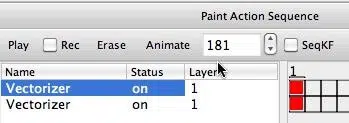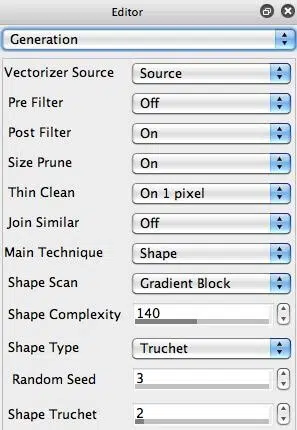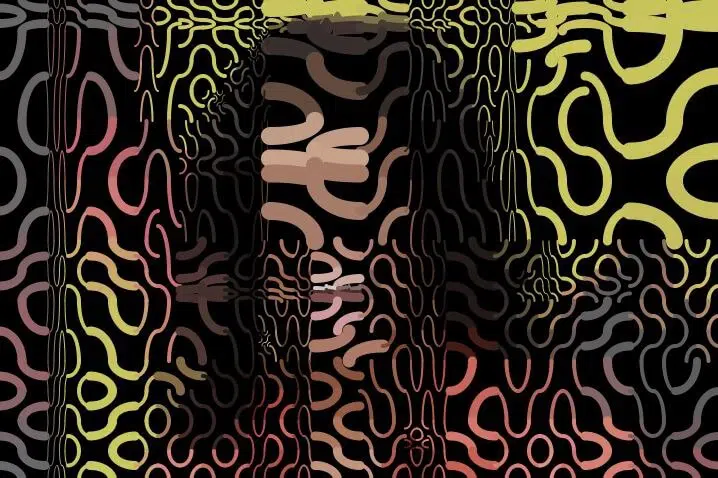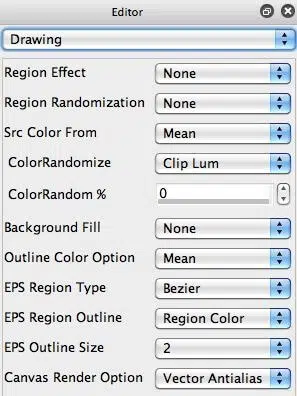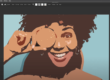Studio Artist has a vectorizer Shape Type option that can fill with different Truchet patternings. This post will take a look at how to use the new Truchet Shape Type options. You can find Truchet Presets by choosing the Vectorizer mode and searching for Truchet. There are also Truchet presets in the Paint Synthesizer that you can search for.
The paint action sequence (PASeq) below was used to create the above effect. The effect uses 2 different vectorizer passes. The first one is based on the Shape technique using the new Shape Type option called Truchet available in Studio Artist.
The 2nd gallery image above hows the vectorizer Generation control panel setup to use the Shape option for the Main Technique. The 3rd gallery image shows the output of the vectorizer for these Shape technique settings.
The Shape technique lets you choose different Shape Scan algorithms that can be filled in with different vector Shape Types. The new Truchet option for the Shape Type allows for a wide variety of different geometric fill patternings based on Truchet fill patterns that are applied to the interior of the generated adaptive Shape Scan grid blocks. By adjusting the additional Shape Truchet control you can change the kind of Truchet patterning that is used to fill in the grid blocks.
For my second PASeq action step, I used the vectorizer Outline technique to provide an overlay based on the source image features. The 4th and 5th gallery images above show the vectorizer settings used for the feature derived overlay effect. Note that the Background Fill control in the Drawing control panel is set to None for this second vectorizer action step. We did this because we want the effect to overlay the existing canvas rather than replace all of it with a new image.
The 6th gallery image above shows the output of the 2nd vetorizer action step overlaid on a black canvas. For the actual PASeq, we overlay on top of the Truchet patterned vectorizer output from the first vectorizer action step.
Another fun thing to do is to overlay multiple applications of Truchet patternings. Again, the key to doing an overlay is to turn off the Background Fill control in the Drawing control panel for the overlay passes.
The image above shows 2 applications of the Shape technique, the first with a Black Background Fill, and the second with the Background Fill set to None to overlay. I also used a final Outline technique pass with a Simplify Lite Region Effect to overlay some additional source image features on top of the 2 pass Truchet patterning.