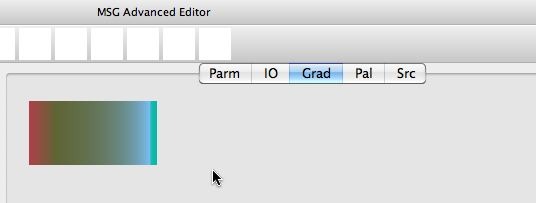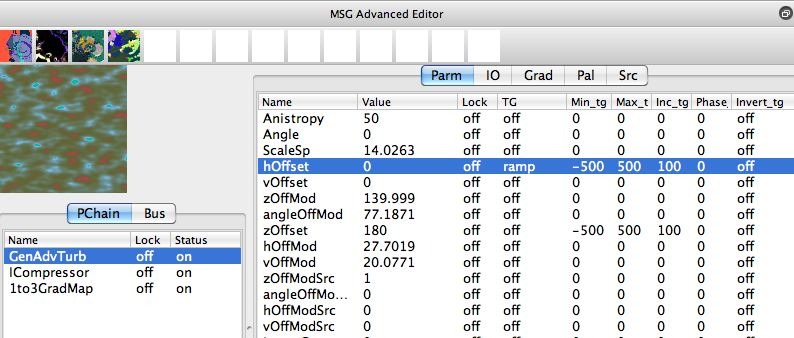The following image is a single frame from an abstract animation generated with a self animating MSG preset. This post will discuss how to use temporal generators (TG) to self modulate MSG turbulence texture parameters to create generative animation effects.
Temporal Generators (TG for short) can be either time based oscillators, or interactive modulators that can be attached to individual editable parameters in MSG presets. Adjusting an editable parameter causes some kind of visual change in the output of a MSG preset. You could generate animation by keyframing different fixed parameter settings, and then letting Studio Artist interpolate the keyframed parameter values over time. Temporal Generators provide an alternative to manual parameter keyframing, essentially adjusting the associated parameters automatically as an animation progresses over time.
For the simple abstract textural animation examples in this post, we’ll be using MSG processors that generate turbulence noise. The MSG preset shown below in the MSG Advance Editor uses the GenAdvTurb processor to create a black and white turbulence noise field. The 1 channel noise image is then mapped through a 1to3GradMap processor to map the black and white turbulence image into a 3 channel color output. The ICompressor processor is used to maximize the tone range of the turbulence texture to take full advantage of the index mapping through the color gradient.
Note that the Z Offset editable parameter has a Triangle temporal generator (TG) attached to it. The triangle TG is set to have a 100 frame increment cycle. And it’s set to modulate between -500 and 500.
The second image in the gallery above shows the output of this MSG preset. Note that the black and white turbulence image is index mapped through a color gradient to generate the color image output. The third gallery image shows just the black and white output of the GenAdvTurb processor. And the 4th gallery image shows the color gradient used for the 1to3GradMap color gradient index mapping that converts the black and white turbulence image into the full color output.
Of course any editable parameter can have a TG attached to it. The 5th gallery image above shows the MSG Advanced Editor with the Parameter editing modified so that the H Offset parameter has a Ramp TG attached to it. H stands for horizontal, so adjusting the H Offset parameter shifts the turbulence noise field horizontally.
The simple animation example here shows off the 2 TG modulations described above. Note how the example first shows off animation generated by using the Triangle TG to modulate the Z Offset of the turbulence field, then the second half shows off using the Ramp TG to modulate the H Offset.
You can think of the turbulence noise generated by these 2 processors as being a 3-dimensional procedural function. So modulating the Z Offset leads to a slowly evolving texture field, while modulating the horizontal offset leads to a texture that appears to be moving to the left horizontally.
The animation frame capture shown at the top of the post used the above MSG preset. Note that 2 separate turbulence processors are used to create the abstract textural output. Both turbulence generators have associated TG modulators that drive the self-animating texture field. The GenAdvTurb processor generates a texture field with no input modulaiton.
The AdvTurb processor has an input image stream that can be used to modulate some internal parameters to create textures whose properties vary as you move through the output image based on the modulation of the input image. The Z Offset Modulation is being control by the output of the GenAdvTurb processor. So the first turbulence generator modulates the second turbulence generator. And both turbulence generators have an attached TG to self modulate Z Offsets over time.
Modulating the Z Offset of a turbulence texture generator is an easy way to generate self-animating behavior that is visually smooth. Modulating other parameters like the AlgGen (algorithm generator) would lead to abrupt changes in the texture field, and a subsequent jerky or rough looking animation. The best way to get a sense of how adjusting a parameter will affect an animation is to adjust the behavior and see what is happening in the resulting MSG output. You want the editing change to result in smooth or spatially localized visual adjustment, as opposed to abrupt dramatic changes in the visual appearance of the MSG output.
The final self-modulating TG animation example can be seen here.
Both of the self-animating examples shown here are visually pretty simple. but I hope they give you some ideas about how to start to create your own self-animating MSG presets to generate abstract procedural animation effects.
Remember you can use TG Preview context menu commands to preview TG animation of the current MSG preset in the preview cell in the MSG Advanced Editor, or you can TG Preview the self-animating behavior of the Evolution palette preview cells. There was a previous post that discussed this in more detail.