There’s a cool feature buried in the paint synthesizer that lets you paint individual words from a textural passage into paint regions. So each painted region has only one word painted in it’s interior. This feature is a part of the Region Fill as Brush pen mode. There are lots of different ways to paint with text in Studio Artist, but this particular approach is interesting and visually powerful because of the intelligent positioning of individual words within painted regions.
The simple paint action sequence (PASeq) used to create the painted textural effect above is shown below.
There are 2 different AutoPaint action steps in the PASeq. They both use Adaptive Block path start regionization in combination with the Region Fill as Brush pen mode. The first AutoPaint step paints in the adaptive block regions using solid color rectangles. The second AutoPaint step paints in individual words from a piece of text into the same set of regions.
I wanted the painted regions to be partially transparent, so I used a Blend of 27% in the Paint Fill Apply control panel. The paint synthesizer control panels in the gallery below show off some of the paint synthesizer parameter settings we’re discussing that were used to generate this particular paint effect.
The Region Fill as Brush control panel is set to use a Rectangle setting for the Generator parameter. It’s also using an Alpha Only setting for the Brush Option. Whenever you use ‘alpha only’ brush options for region fill as brush pen mode you want to use a Source Alpha Brush for the Brush Type.
The 2 paint passes are essentially the same. Let’s focus on the settings in the Region as Brush Mode control panel. The first pass used a Brush Option of Alpha Only, while the second uses a Brush Option of Alpha Only Text Brush Word. When this brush option is used, the text specified in the Source Brush control panel for the Text Brush is parsed word by word. Each individual word is appropriately sized to fill the currently painting region, and then the source brush alpha channel is set to the rendered word. Since we are using a Source Alpha Brush option for the Brush Type, the text will fill in based on the parameters in the Paint Fill Setup and Apply control panels.
So, setting the Region Fill as Brush pen mode Brush Option to Alpha Only Text Brush Word is the trick to getting the one word per region painting we wanted for this example.
Working with a source alpha brush brush type is common when working with region fill as brush pen mode and movie brushes or text brushes. The region fill as brush pen mode overrides the normal source brush settings when drawing, since the generated region is treated by the paint synthesizer like a temporary source brush. So if you want text or movie brushes to fill in the region shape, you need to just set the source brush alpha channel to the generated region shape and keep the remaining part of the movie or source brush for filling in the interior of the generated region.
For More Information
We’ve been using the path start regionization features of the paint synthesizer above without getting into the nitty gritty details of how those kinds of paint presets work. Here’s some Studio Artist News articles that discuss regionization. Here’s a short tip on working with paint regionization.

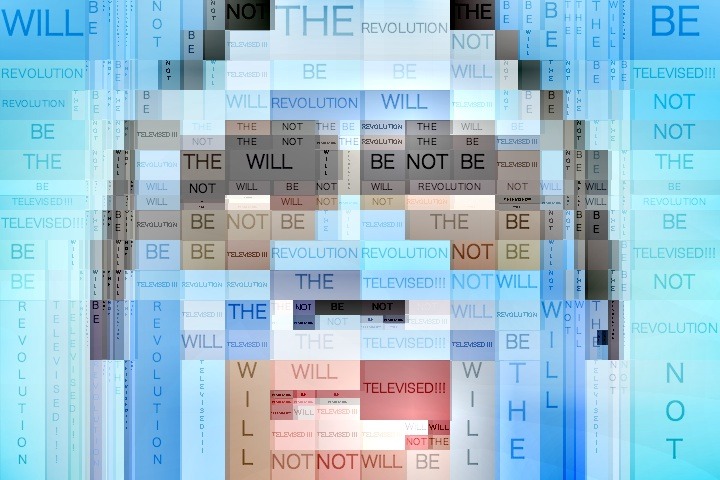
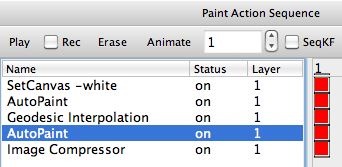
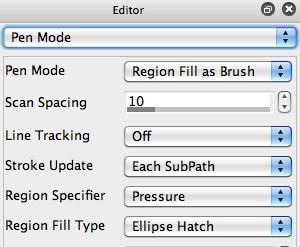
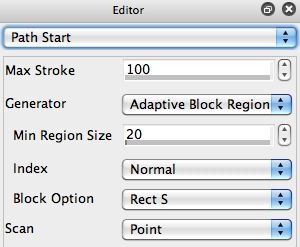
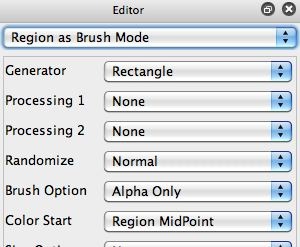
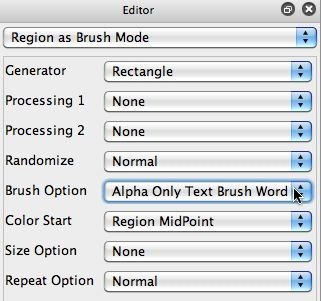
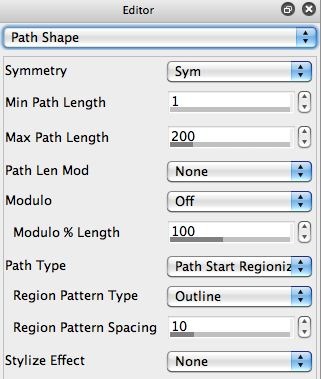
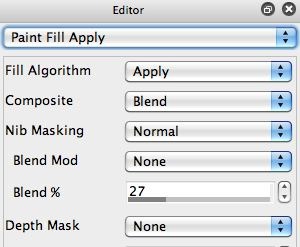
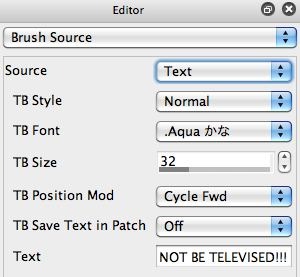
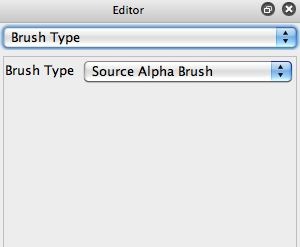






Hi John,This is a really interesting feature.I am having trouble with getting started. I have had a play with it but must be missing a key point. Would you be able to give me a couple of steps to get the big rectangles.Thanks
Here’s a link to a paint preset you can download to paint whole text words in path start regionize blocks.
Thanks John got it working a treat. Will have some fun playing with this one.