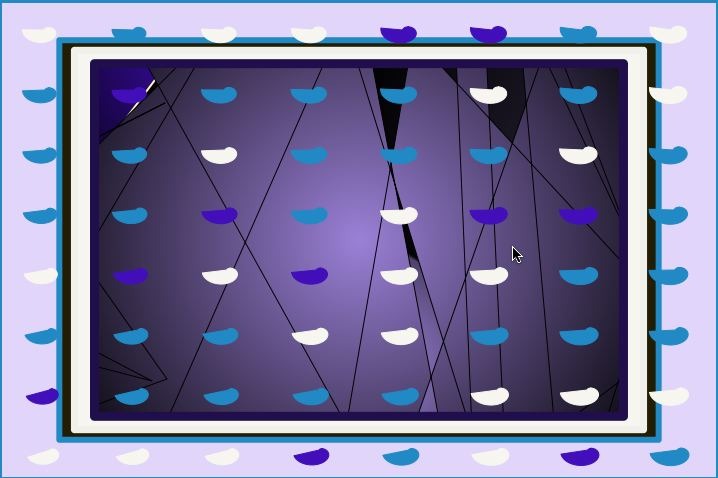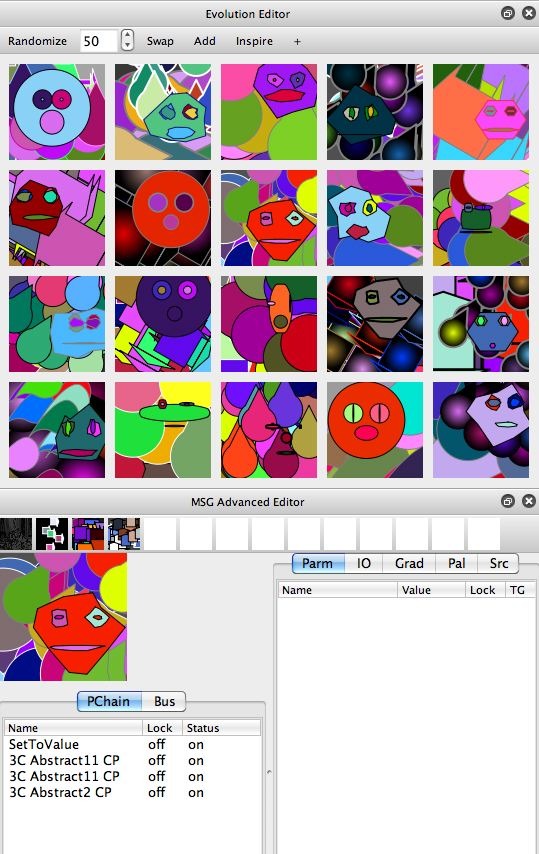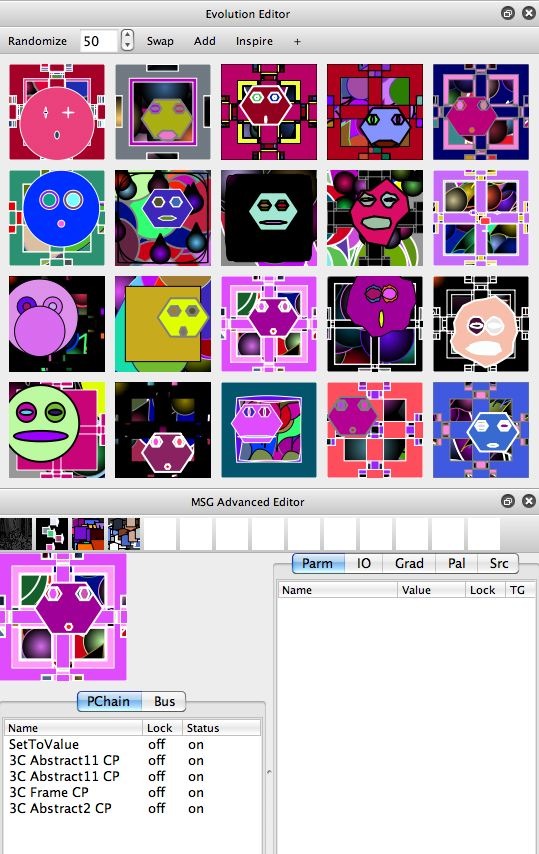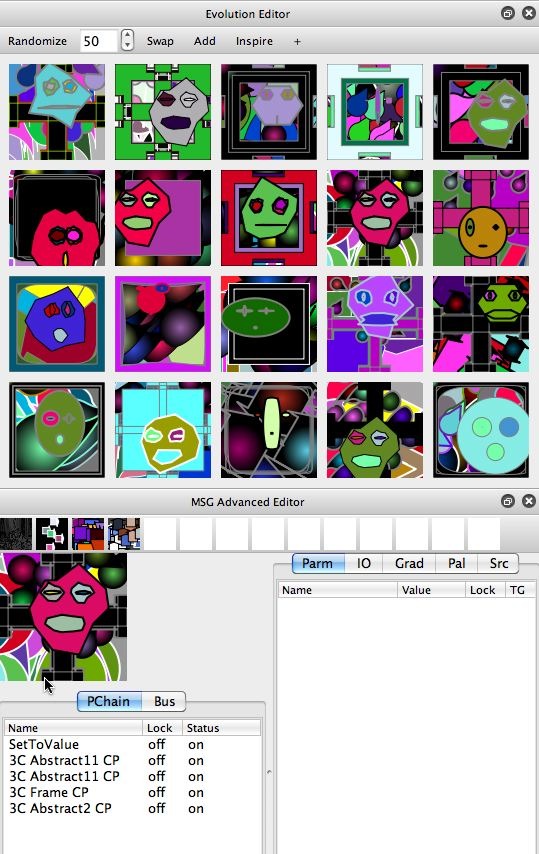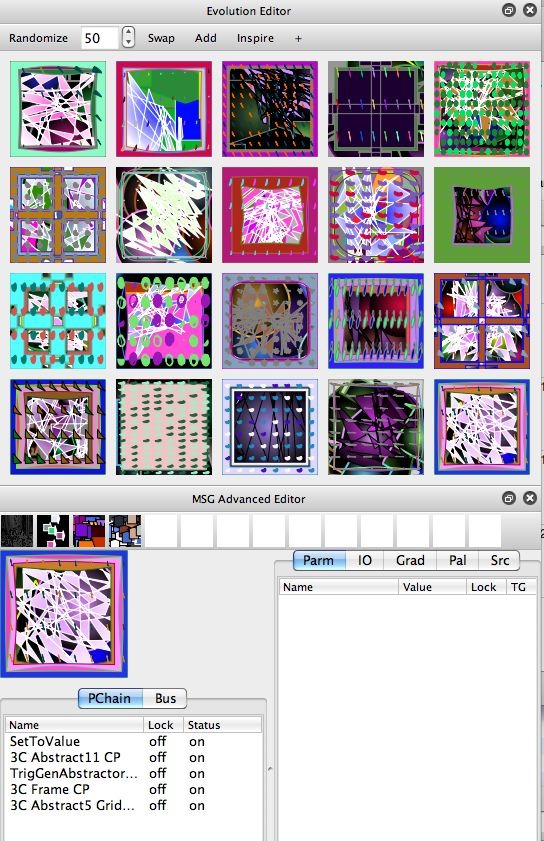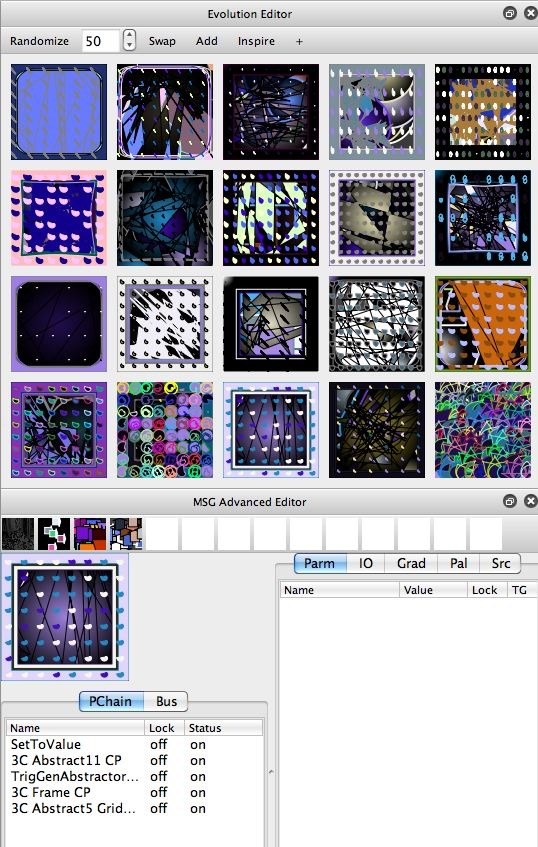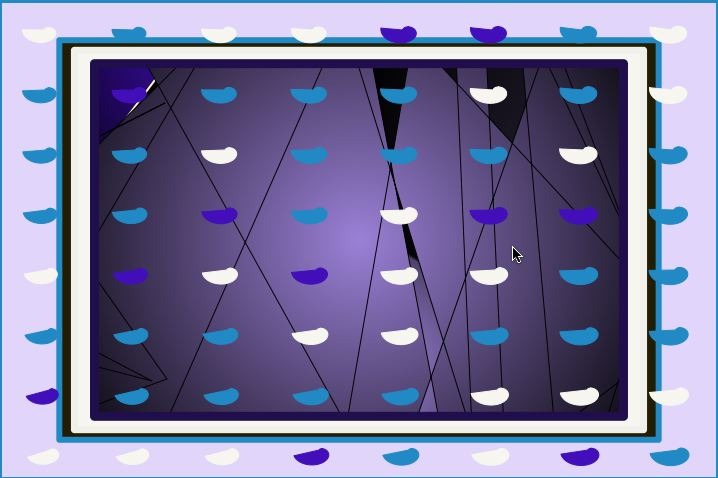In a previous post we showed how to build a simple MSG preset that stacked a 3C Abstract11 CP processor to overlay simple arrow-like vector shapes to build an abstract procedural image. In this post we will expand on what we built on by hand, using the Evolution Editor and directed evolution to build a more elaborate set of abstract visual images.
The image gallery below shows the progression of a quick directed evolution session that started with the hand built MSG preset created in the referenced post above, and ends up with the first abstract visual image shown at the top of the post.
Everything is be done by point and click in the Evolution Editor, mutating evolution preview cells (by clicking on them) along with using the Swap and Add evolution command buttons at the top of the Evolution Editor to evolve the overall processor chain structure of the effect as well as the individual processor parameter values.
The first gallery image above shows the second MSG preset effect we hand built. Note how it’s based on the SetToValue and the 3C Abstract11 CP processors. Each gallery image shows the contents of the Evolution Editor along with the specifics of the current MSG preset in the MSG Advanced Editor.
The second gallery image shows the result of working with some Swap evolution. Swap evolution involves pressing the Swap command button at the top of the Evolution Editor, which then randomly selects a processor in the processor chain editor, and then swaps it for another processor of like kind. By like kind we mean that it’s a processor with a similar IO (input-output) port structure, so that it can be swapped into place to replace the old processor and still use it’s old IO port connections.
The 3rd gallery image shows the result of working with a single Add evolution. Add evolution involves pressing the Add command button at the top of the Evolution Editor, which then randomly selects a new processor and randomly inserts it at a random position in the processor chain editor. The Add evolution command tries to be intelligent about how it hooks up IO port connections (but it’s not always totally successful at being smart about IO connections).
Remember, technical correctness and artistic success are not necessarily related, so even if it makes a ‘bad’ IO routing decision, it still might lead to an interesting artistic result. You are of course always free to manually adjust any automatic IO routing port-stream connections the Add evolution command makes on it’s own, by doing manual hand editing in the MSG Advanced Editor. For this example, just staying with any automatic choices the Add command made.
The 4th gallery image shows my final directed evolution decision that lead to the specific first output image shown at the very top of the post. I clicked on an Evolution Editor preview cell I liked the best, making that the current MSG preset (and also generating a new set of mutated variants of the clicked preset available in the other Evolution Editor preview cells.
Continued Directed Evolution
I decided I wanted to continue working with directed evolution to build some more abstract procedural visual imagery. The image gallery below shows how I proceeded.
I continued working with Swap and Add evolution to build a more complicated processor chain list for my MSG generated abstract procedural imagery. I used Swap evolution commands for awhile until I got to some specific patterning I liked. I only used the Add command one more time in the middle of that overall process, to add an additional processor, leading to a more complex visual effect. After getting to a processor chain list structure I liked, I then worked with parameter mutation (just clicking evolution preview cells I liked to generate mutated variants of the clicked effect) until I arrived at my final abstract image.
I could of course continue my directed evolution session indefinitely if I wanted to. You can always option click on the MSG memory cells (at the top of the MSG Advanced Editor) if you want to save specific MSG effects during the course of your directed evolution session. That way you can bring those specific effects back by clicking on the recorded memory cell, if you get in a rut and want to return to a known effect.
I usually also export specific MSG presets I like into a folder as I proceed with a directed evolution session. that way I have the effects available in the future for recall.