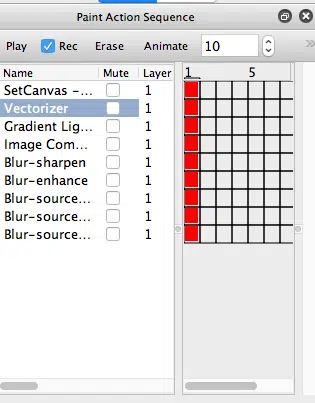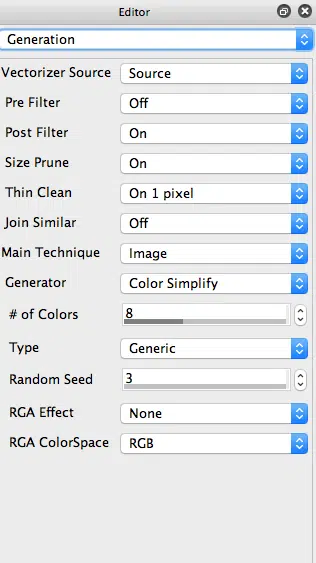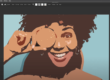Yesterday we talked about some creative ways to add stylized vectorizer abstraction effects into a digital photo. Today’s post continues that discussion, creating a kind of hyper enhanced abstraction of an original landscape photo.
The effect shown at the top of the post was generated with the paint action sequence (PASeq) shown below.