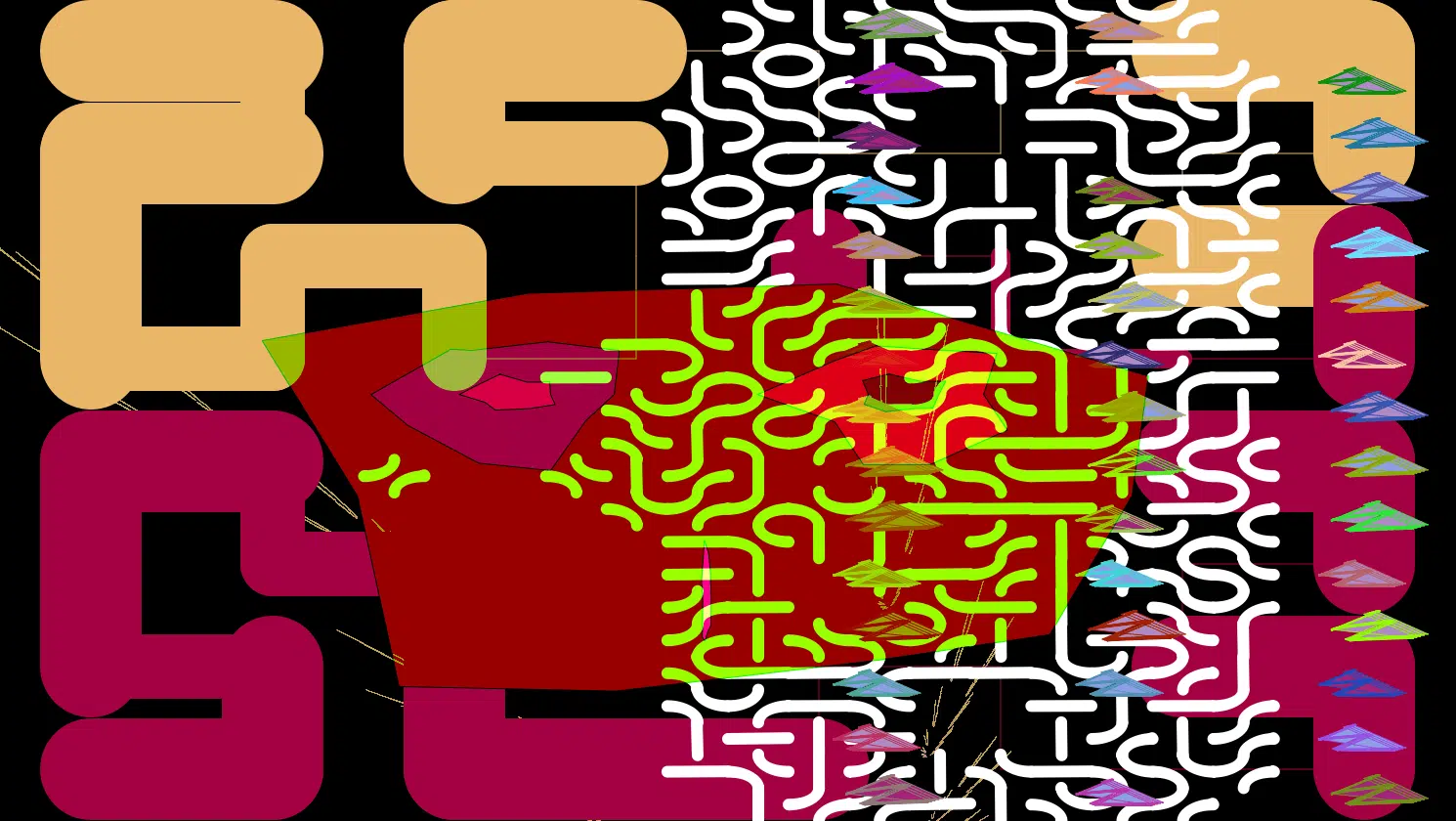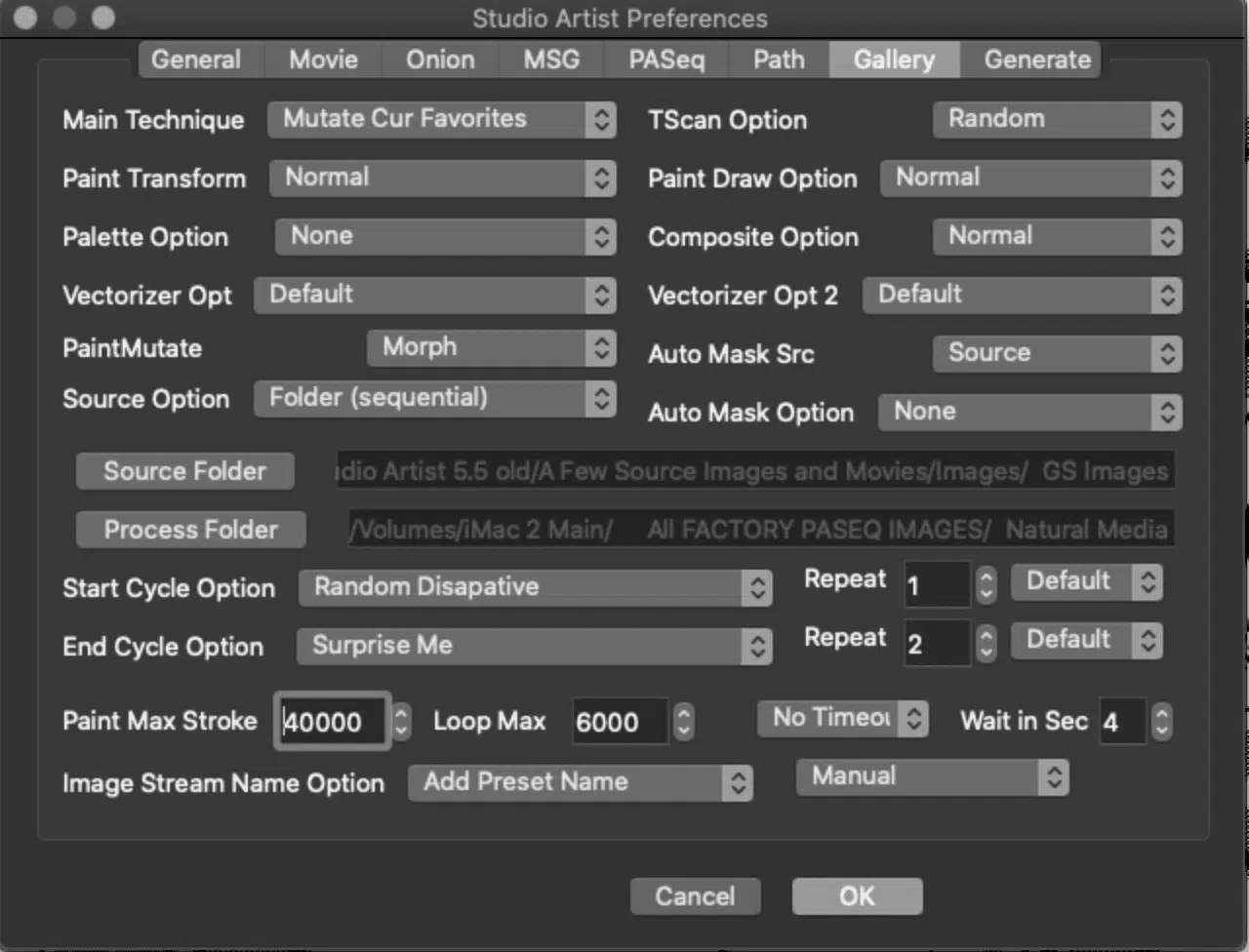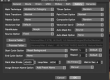One cool feature of Favorites categories is that you can combine together different operation mode presets into a single accessible category. This is useful for organizing different kinds of presets (like paint and image operation presets) that work together to build specific visual effects. Favorites categories can also be used to control Gallery Show processing in several different ways. Today’s post takes a look at using a custom preset Favorites category as a Main Technique or a Gallery Show effect.
You can use Gallery Show in many different ways. The original idea behind Gallery Show was to provide a way to generate personalized self-running dynamic art shows in Studio Artist. So you could organize sets of custom presets that work together in interesting ways, and then use them with Gallery Show to build a custom dynamic ever changing art show. But since then Gallery Show has evolved to be a preset generator as well as a completely Generative AI art creator.
You can use Gallery Show to do things like automatically generate new mutated or randomized presets, generate collections of processed imagery, help you visualize what effects different operation modes or control panels are capable of generating, etc.
When Gallery Show is started in the Gallery Show Toolbar either as a single GS1 Cycle or as a Continuous Run (GS Run).
In continuous run mode Gallery Show processes cycles over and over until it is stopped (by pressing the spacebar key). Each Gallery Show cycle can choose a random preset, run it, wait for a period of time after finishing the effect, and then start a new cycle. There are a large number of different Gallery Show Techniques that determine the specific kind of processing that takes place in a Gallery Show cycle. The Techniques include random factory presets (like Paint, PASeq, MSG, etc). Techniques are also available to randomize operation mode settings (like Image Operation, Vectorizer, etc). Or to randomize the current Editor panel settings.
You can get to the Gallery Show Editor by choose GS Edit in the Gallery Show Toolbar. It you are not seeing the Gallery Show Toolbar choose Windows > and check Gallery Show Toolbar. This is also a short cut to get to all of the the Studio Artist Preferences.
A Gallery Show processing cycle can also include a Start and End Cycle Options, which is additional processing that happens at the start and end of each gallery show cycle before and after the main Technique processing effect for the cycle takes place. The Start Cycle Option could be as simple as erasing the canvas before running the next gallery show cycle. A more interesting Start Cycle Option is to choose a random preset from the current Favorites category, run it on the canvas, and then run the main gallery show Technique processing.
We previously discussed using a custom preset Favorites category with a random vectorizer Gallery Show. This previous post described using a custom water wash Favorites category for a gallery show Start Cycle Option, in combination with a Random Vectorizer Technique. So the gallery show processing would first run a water wash effect on the existing canvas, and then apply the output of a random vectorizer effect to the canvas in a single gallery show cycle. The combination of the start cycle processing and the technique processing over time can lead to build up of really interesting visual effects. The challenge is to design the custom Favorites category and the Technique processing so that they work together to build up an interesting visual effect style.
For today’s post, I used a Factory Paint setting for the Technique, in combination with a Random setting for the Technique Scan Option. This Technique will randomly pick a different factory paint preset for each cycle of gallery show processing.
The Gallery Show settings are specified in the Gallery tab of the main Preferences Dialog (as shown above).
Many factory paint presets are build with the Max Strokes parameter in the Path Start control panel set to a really high value, like 40000. This means that they will draw 40000 individual paint strokes if left to run on their own. They are built this way with the assumption that when a user runs them via the action button, the user will manually stop them at the appropriate time. This could be a problem when using random paint presets in gallery show processing cycles, since we don’t want a single gallery show paint cycle to run forever.
Gallery Show has a special setting called Paint Max Stroke. This setting specifies the maximum number of paint strokes that a gallery show cycle will paint. Note that it’s set to 300 in the gallery show preference settings above. This gallery show preference setting overrides the normal Max Strokes parameter stored in a paint preset when it’s run in gallery show. So after 300 paint strokes are drawn, the gallery show cycle will end, and another will start after waiting for the Wait in Sec time preference setting.
For today’s example I used a custom preset Favorites category called Transitions2. This favorites category is a set of custom Paint, MSG, and Image Operation presets I put together that process the canvas with transitional visual effects. The idea is that a previous painted canvas is modified with the transitional visual effect and then additional painting will take place on top of the modified previous painting. So the combination of overpainting on an effected previous canvas builds up a visual effect that is different than just straight overpainting.
You can access the preset Favorites categories by using the drop down popup from the heart icon button on the left side of the preset Favorites toolbar (1st gallery image above). Or you can also access the preset favorites by using the Favorites tab in the main Preset Browser palette (2nd gallery image above).
For today’s effect, we used a custom preset Favorites category for the gallery show Start Cycle Option processing that occurs before the main technique is run. However, there are also specific Technique settings that use the current Favorites category as a source of presets for the main gallery show Technique (Cur Favorites, Mutate Cur Favorites).
Custom preset Favorites categories are really the key to customizing gallery show processing. That’s true if you are using gallery show to create a custom dynamic art show, or generating custom effect processing to build collections of processing imagery or automatically generated new effect presets.
For more information on gallery show, check out this tip.