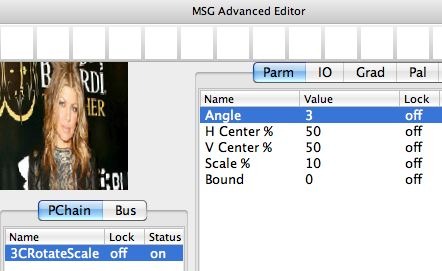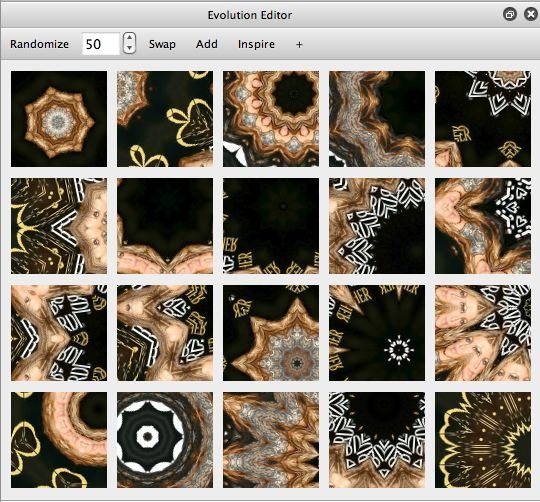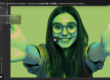The image below is a frame capture from a movie stream animation generated by dynamically evolving a MSG preset used as the Dual Op in a DualMode Paint effect. This post continues our discussion from yesterday, but instead of working with the Paint Synthesizer Evolution help commands we’ll be using the MSG Evolution Editor live to dynamically evolve the MSG Dual Op component of a free running DualMode paint preset.
If you haven’t read yesterday’s post, please read it now to get up to speed. In yesterday’s post, we showed how to build a simple MSG preset to incorporate into a DualMode paint Effect. We then used the Paint Synthesizer Evolution help commands to Mingle evolve 4 different magic Spiro category paint presets in real time while running DualMode Paint in loop action and recording the output into an open movie stream.
Today, we will work with a single paint synthesizer preset and just dynamically evolve the MSG preset component of the DualMode Paint effect. We will do this by working with the MSG Evolution Editor in real time while the DualMode Paint preset is running. The first gallery image below shows the starting MSG preset used for the Dual Op at the beginning of our dynamic evolution session.
Note that unlike yesterday’s experiment, we will leave all of the parameters associated with the 3C RotateScale processor unlocked.
We want to record the results of our dynamic evolution session into an open movie stream. For today’s experiment, i’m going to use the Enable Write on Op End write flag option for the movie stream. I think this option works better than using a Gated AutoWrite movie stream write flag option for this approach to evolution. By using the Enable Write on Op End flag, a frame will be dumped after each Dual Op processing cycle in the DualMode Paint loop action processing.
I held down the shift key and pressed the action button to start loop action playback of my initial DualMode Paint preset effect. You could also start loop action by using the Action : Run Loop Action menu command.
I then started mutating and evolving new MSG presets on the fly as DualPaint auto-painted in loop action mode. I started by clicking the preview cell in the MSG Advanced Editor (1st gallery image above). A series of mutated versions of the original MSG preset then appeared in the Evolution Editor (2nd gallery image above). I then clicked on one I liked, and the altered effect associated with the mutated MSG preview cell then became incorporated into the running DualMode Paint behavior as the clicked evolution preview became the current MSG preset.
After choosing a few mutated versions of the original preset, I decided to do some more elaborate evolution as the DualMode Paint preset continued to auto-paint. As shown in the 3rd gallery image above I used the Add button at the top of the Evolution Editor to randomly add an additional random processor to each evolution preview cell. I picked the evolved effect I liked by clicking on the preview cell, which then transferred the new evolved MSG preset to be the current preset in the MSG Advanced Editor as well as the MSG preset running in the ongoing DualMode Paint effect.
Not every Add mutation is going to be desirable, so the key is to pick one that makes sense in the context of the kind of visual effect you are looking to create.
After 2 Add mutations, the Evolution Editor looked like it does in the 4th gallery image above. As you can see in the associated MSG Advanced Editor screen snap in the 5th gallery image above, the evolved effect now has 3 different processors in it.
At this point I pressed the spacebar to stop loop action, and then closed out the open movie stream.