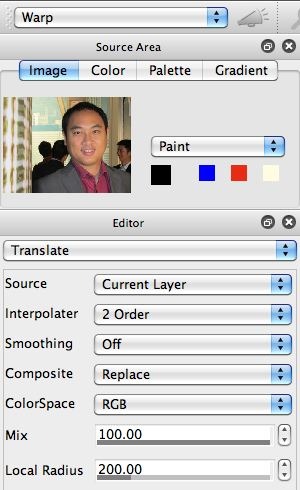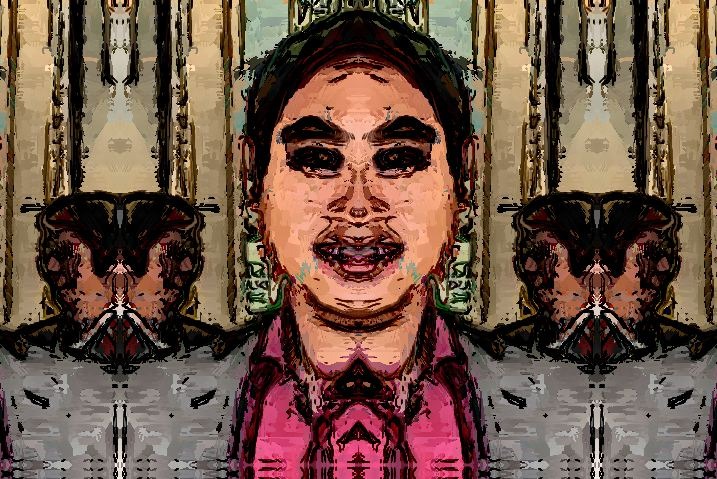Today’s post discusses how to use the Translate interactive warp to build mirror symmetry effects.
Studio Artist contains a large number of different interactive warp effects. They all work interactively based on your mouse movements in the canvas. So you move the mouse cursor to a position in the canvas, then click the mouse button, and then move the cursor to create a specific interactive warp effect. When you release the mouse button, the interactive adjustment of the warp effect stops, and you have a finished warp effect.
All of Studio Artist’s warp effects have mirror symmetry at the edges of the canvas. You can use this feature in combination with the Translate warp to very quickly create interesting mirror symmetry effects, like the one shown above. Mirror symmetry is particularly effective when applied to facial images.
The visual system of the brain has specific modules that detect symmetry in an image. This is one reason why symmetry often appears to pop out when it is present in an image. Symmetry detection is also a normal part of face recognition in the visual system, so again adding it artificially to facial imagery can create a visual effect that stimulates a viewers brain.
The first gallery image below shows the Editor control panel for the interactive warp operation mode. The popup at the top of the Editor is used to select the specific warp operation you want to perform. Note that it is set to Translate warp.
I then moused down in the center of the canvas, and dragged my mouse cursor to the left, to translate warp the image. I translate warped the image until the center of the face was centered on the left boundary of the canvas. I then released the mouse cursor to finish the first warp operation (3rd gallery image above).
I then moused down in the center of the canvas, and pulled the mouse to the right to initiate a second translate warp. I pulled the mouse cursor to the right until what was the left boundary of the canvas was now in the center of the canvas. Note how the mirror symmetry present at the boundaries of the canvas works with this second translate warp to create a mirror reflection centered in the middle of the face (which is now located at the center of the canvas as shown in the 4th gallery image above).
You don’t have to work directly with a source image to create this kind of symmetry effect. You can also apply it to an existing painting or other image in a canvas layer. The 2 gallery images above show an initial painting generated from the original source image. The second gallery image shows a symmetrical painting I created by using the translate warp steps described above to create a symmetry reflection in the center of the face in the painted canvas.