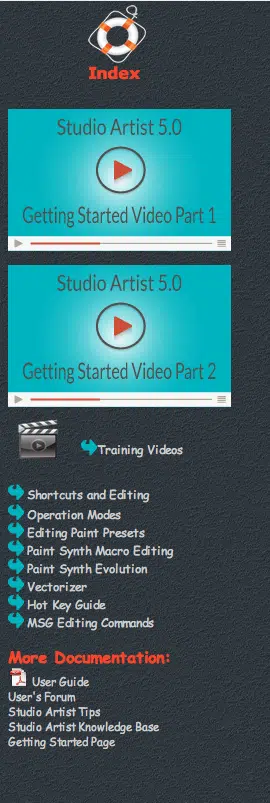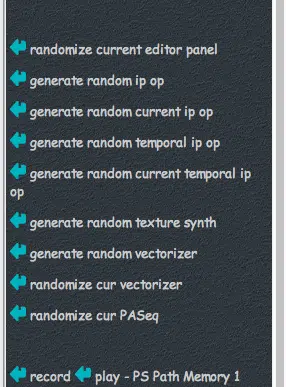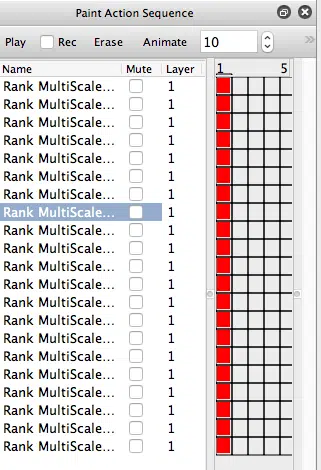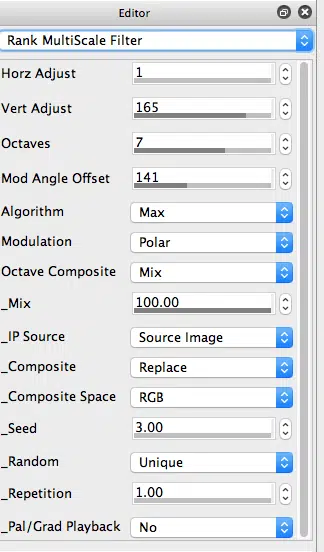The first gallery image above shows the index help page for the Help Browser in your Studio Artist App help window. By clicking on the PaintSynth Evolution link, i’m taken to that specific help page (2nd gallery image above). By scrolling down in the PaintSynth Evolution help page you will eventually get to a series of active link commands shown in the 2nd gallery image that let you evolve or mutate other effects besides paint synthesizer effects. The particular active link command I used was the ‘generate random current ip op’ command link.
Active link commands have a arrow to the left of the command name. If you press the arrow button then the command is executed. You can think of active link commands as an alternative to running menu commands. The idea is to allow for command buttons to be embedded into help pages in the integrated help browser.
Pressing the ‘generate random current ip op’ command link button randomly mutates the current image operation effect. So I first selected the Rank MultiScale Filter image operation effect. I then pressed the ‘generate random current ip op’ command link button to generate a mutated variation of the effect. I then pressed the action button or alternatively option plus space bar to see the result of running the new mutated ip op effect.
Randomly mutating effect variations is a great way to get a feel for the range of different visual effect styles a particular effect can generate. It can also be a really convenient way to generate new effect variations quickly. Random mutation may also point out different parameter configurations that you might miss if you are just working with manual parameter editing.
You can use paint action sequence or history sequence recording to record your mutated effect variations as you generate and run the randomly mutated effects. This lets you quickly generate a series of new mutated effects that you can then replay at your leisure. You can then decide if you want to keep a particular mutated effect or get rid of it.
The 3rd gallery image above shows the PASeq palette as I was recording mutated variations of the Rank MultiScale Filter ip op effect. Each action step is a different randomly mutated effect variation. I then went back through the mutated effects, replaying them by pressing the red keyframe cells at frame time 1 for each individual action step. Mutated effect variations I didn’t like I erased (by selecting the action step and pressing the delete key). Effect variations I liked I renamed (double click on the action step name and then type in what you want).
As you playback the different action steps that recorded different effect variations the Rank MultiScale Filter Editor parameters will update appropriately. The last gallery image above shows the particular parameter settings for the first effect shown at the top of the post (last effect in the PASeq labeled cartoon 2).
I could export the individual effect variations I like as individual image operation presets. As an alternative I just saved the PASeq that contained then all as a PASeq preset. I did this to get across the point that a paint action sequence can also be used as a container for a series of effects in addition to it’s normal use as a processing script.
If you like any of these individual mutated effect variations feel free to export them as individual image operation effects.
The PASeq of mutated Rank MultiScale Filter ip op effects created in this tutorial is available 7511.paseq
Random mutation and evolution is a powerful technique to automatically generate new effect presets. It also allows you to generate new effects without understanding the technical details of how a particular effects works, or what the individual effects parameters do. As long as you can press a button and then make an aesthetic decision about whether you like a new visual effect (or not), you can easily create new processing effects.