Today we’ll begin take a look at how to use a MSG preset to build a dynamic source brush in the Studio artist paint synthesizer.
The image above was created using a MSG preset to dynamically build a source brush in the paint synthesizer. MSG presets provide a way to customize or extend the functionality of the Studio Artist paint synthesizer. You can use MSG presets as custom path start generators, path shape generators, brush load generators, or source brush generators. For this particular series of posts we’ll be looking at building MSG Source Brushes.
The 1st gallery image below shows a MSG preset (in the MSG Advanced Editor) that generates a circualr symmetry pattern. To make it, I looked through the factory presets and selected one from the Abstract : Circular category.


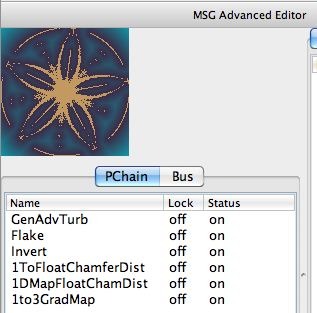
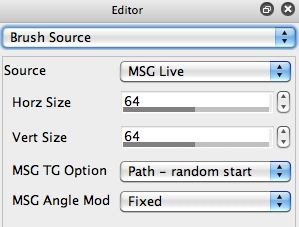
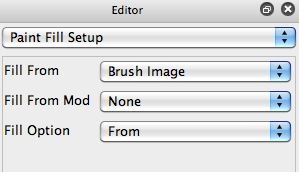
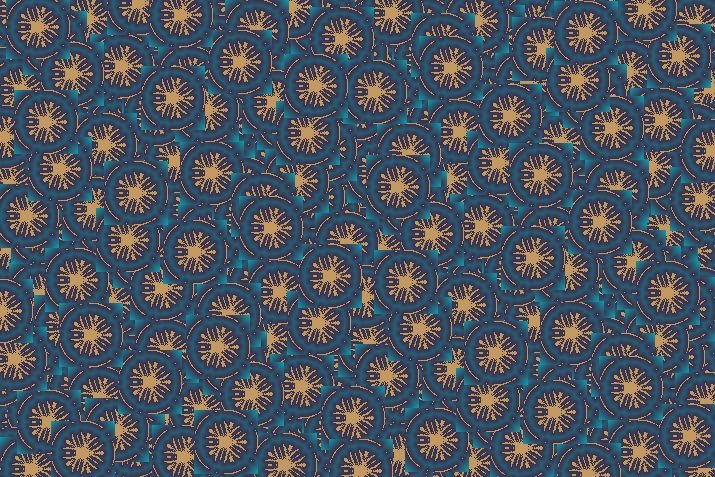
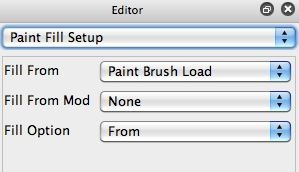
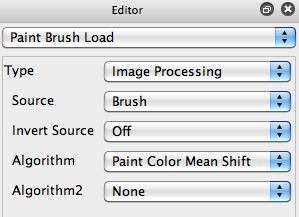
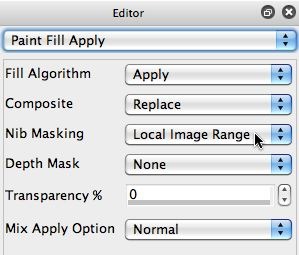






Many thanks John for taking the time to inspire with MSG’s
how do I modulate the size of the nib, so it is smaller close to image edges?
You can control the modulation of the brush size (or orientation) in the Brush Modulation control panel. This is one of the many control panels available for the paint synthesizer in the Editor palette. There’s a parameter in there called Size Modulation. You would want to use the ‘Inv Texture Energy’ option if you want it to get smaller close to source image edges.The brush size and orientation modulation is based on a cached set of images, so you need to setup the ‘# of Sizes’ to some appropriate value (30 works well for most cases). That would give you 30 different brush sizes, modulated from the ‘Min Size Range’ to the ‘Max Size Range’. The Min and Max Size Range values are a percent. They percent adjust the source brush size specified in the Brush Source control panel.