Gallery Show was originally conceived as a way for artists to build self-running dynamic art shows using Studio Artist that could be presented in art gallery settings. But we quickly realized that Gallery Show could be used as a generative art app. It’s a great way to automatically create generative art, abstract art, NFT’s, and visual effects, as well as, as way to automatically create custom presets. The example below was generated by gallery show randomly mutating the Studio Artist Vectorizer as the automatic gallery show progressed, and is just one example of a complete series of effected images created over the course of the entire gallery show run.
Gallery Show has a number of editable preference options that determine how an automatic gallery show run will progress.
You can easily get to Gallery Show by using the Galley Show Toobar (Windows > Check Gallery Show Toolbar). GS Edit brings up the editor above. GS Run, runs GS continously, GS1 Cycle run GS one cycle – GS Skip skips current cycle – GS Zap – Procedural Mutates or modifies the next process cycle in real-time – GS Grab – Grab the current canvas and safes as an image – First Time you use Grab it will ask where you want to save and then all other Grabs will automatically to to that folder. Every time you restart SA you will be asked again where to save your Grabs.
There are a large number of different gallery show Main Techniques. The Random Vectorizer technique used for this post example randomly mutates all of the Vectorizer parameter settings prior to running a given gallery show cycle.
The Main Technique is the simplest process in Gallery Show and probably the best place to start when first learning Gallery Show. Some Main Techniques work with parts of the existing factory preset collections, and theTechnique Scan Option (TS Option) settings determine how the associated factory presets are accessed as the gallery show cycles progress. So either Randomly or sequentially forward or backwards.
The Paint Synthesizer and Gallery Show
If the Main Technique references the Paint Synthesizer, then there are several more options that you can engage.
Paint Transformation:
Paint transformation makes generative edits of how the paint looks. So for instance, if you choose Make Wet Brush, then the output will all have a wet brush look.
Paint Draw Option
Paint Draw Option lets you fine tune how the paint path draws. Many of it’s settings allow you to incorporate automatic bezier path generation into the gallery show cycle. Gallery Show can automatically generate and then paint in bezier paths to define a painting. For instance if you choose Src Edge (source edge) then bezier paths will be generated by the current source image and painting end.
Auto Masking
The Auto Mask Option allows for various kinds of dynamic automatic selection masks to be generated for each gallery show cycle based on the current source image (there are other masking options in Auto Mask Src). Incorporating automatic masking into your gallery show cycle can lead to the buildup of more elaborate visual effects over several gallery show cycles, since a current gallery show effect will only partially replace the previous gallery show output as an overlay. So the current canvas image will always be built up over several gallery show processing cycles unless you erase in the Start Cycle.
The Source Option
As you see there are a lot of options for the Source. If you choose fixed then it will only use the current source image. You can choose a folder which you need to point to in the Source Folder below Source Option and you can set it to Random or Sequential. This means that each gallery show cycle will be run with a different source image from your selected folder. The whole point of gallery show is that you can customize it by setting it up to work with your unique set of source imagery and pre-selected presets or technique settings.
Gallery Show also offers tow more processing steps to be applied to each gallery show cycle. The Start and the End Options. These both have have similar options.
Start and End Cycles
The start cycle option is applied to the canvas at the beginning of each gallery show cycle. So, when using a favorites folder, for instance, the start cycle processing I can randomly apply one of the preset effects in the current favorites folder to the existing canvas prior to the main technique execution for the cycle. I often use something like my custom water wash favorites presets as a start cycle option for my gallery show runs.
So how a basic Gallery Show Cycle would go
Start Cycle > Main Technique > End Cycle
From there there are also other modifiers for each step which builds in a lot of complexity to Gallery Show.
The simplest cycle would be to use just the Main Technique and is a good place to get your feet wet.
Favorites provide a way to custom organize different presets in Studio Artist. You can build custom favorites folders to use specifically for Gallery Show. So for instance, you may want to generate just Sketch styles. You can narrow GS to point to just the Factory Sketch styles or you can build your own Favorites folder with just sketch presets, then make that your current favorites and point to that in the Start Cycle and or End cycles. You could also do the same for the Main Technique, for instance you could choose Random Current ImOP Sketch. Then all of your GS output would be sketch effects.
I hope it’s obvious from the above discussion that Gallery Show is an extremely versatile feature. By working with folders of your own preset effects you can design customized dynamic art shows or generate presets. Or you can use the random techniques to help visualize the different effects possible for a given operation mode like the vectorizer or the image processing effects or even a specific image processing effect.
History sequence recording can be used to record the processing history of a gallery show cycle (Windows > History Sequence). You can also stream out to a process folder the images and the presets which will be PASeq presets.


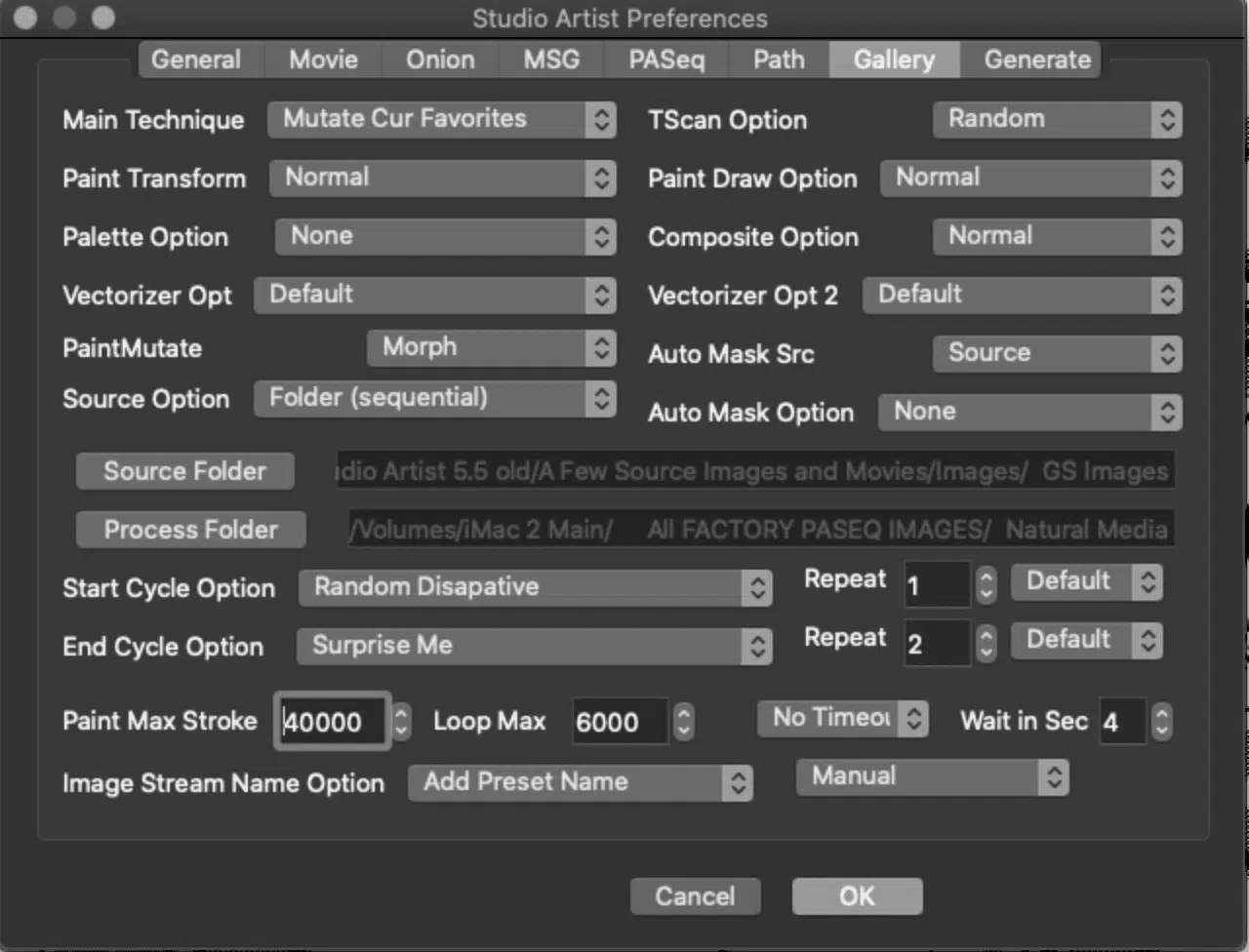

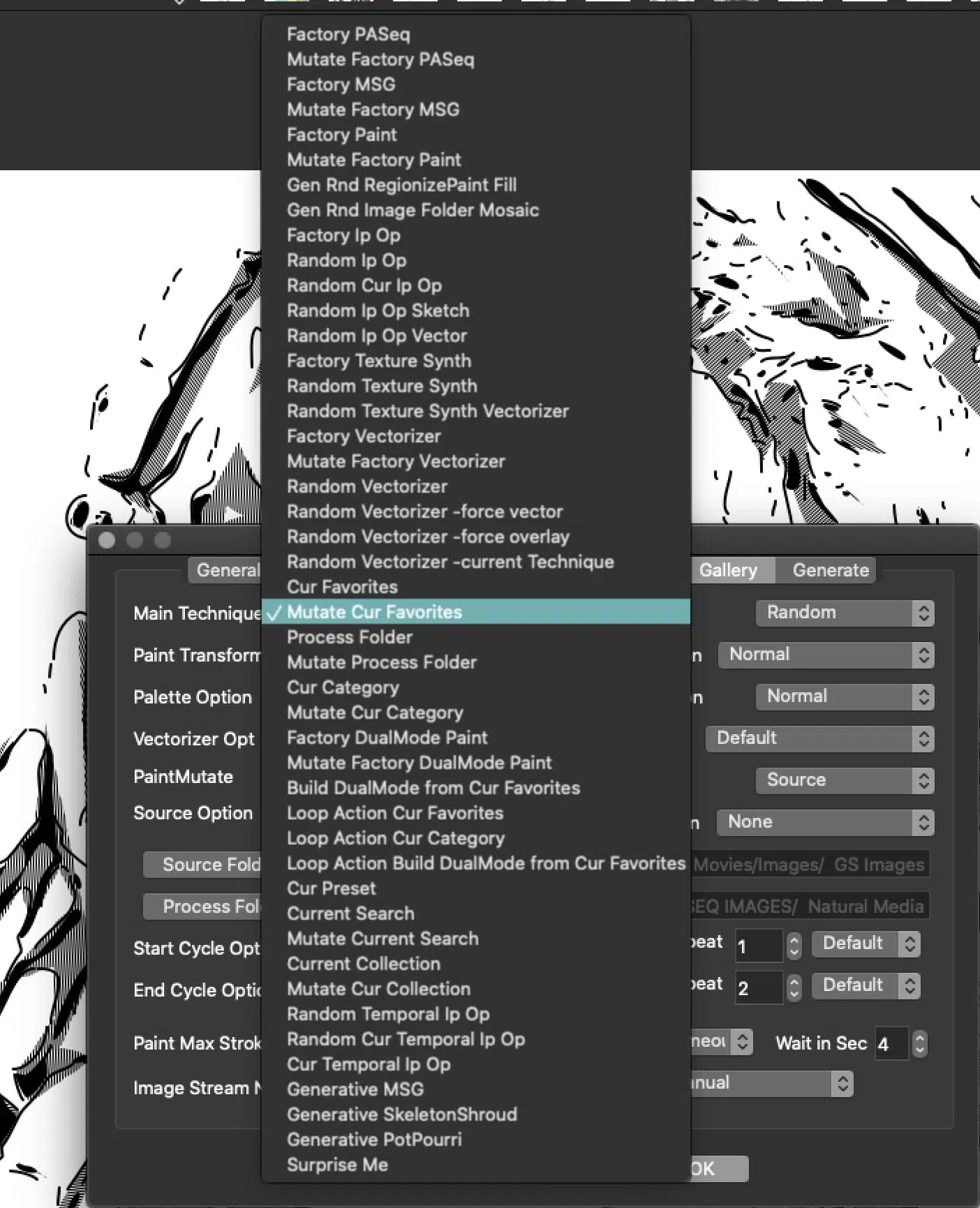
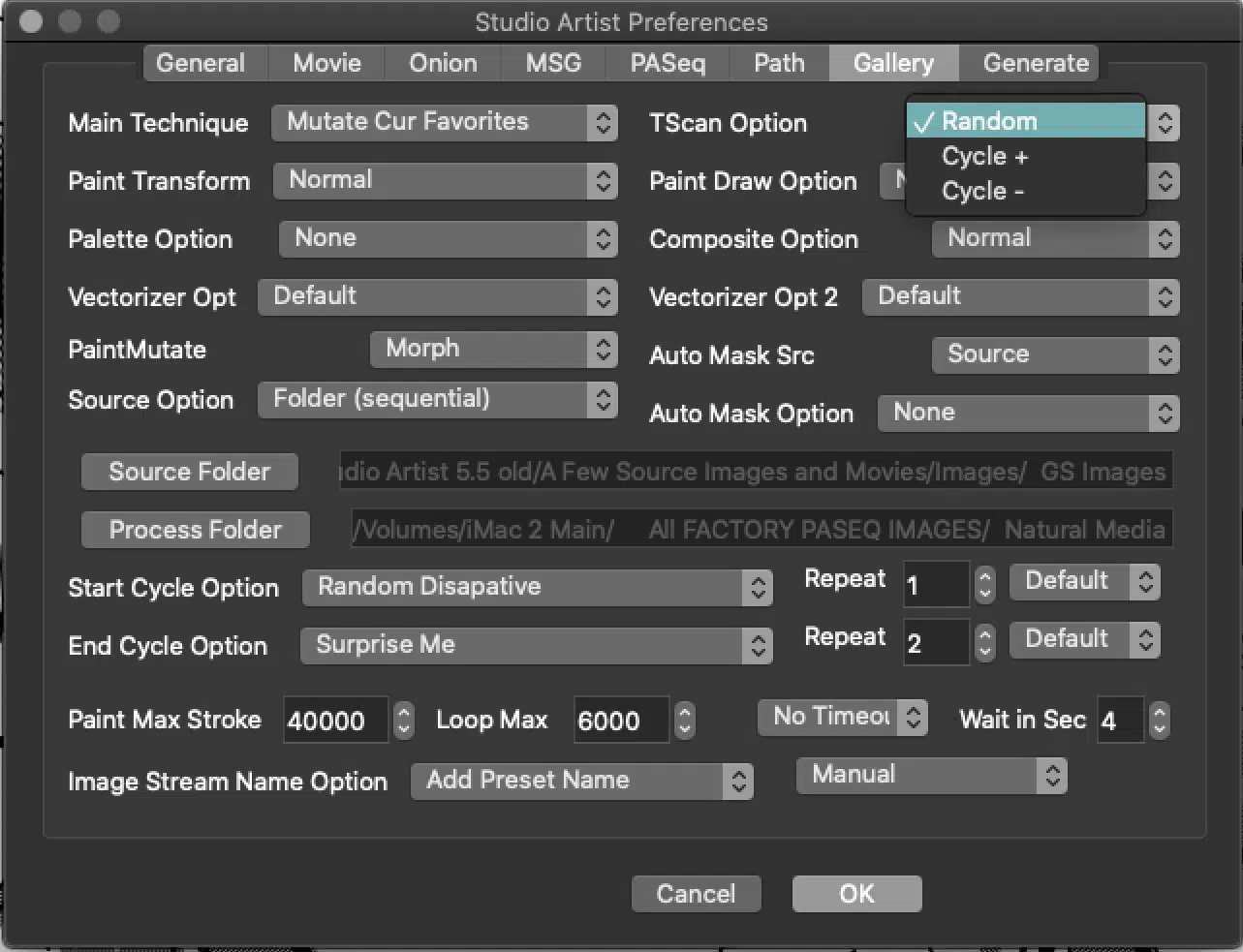
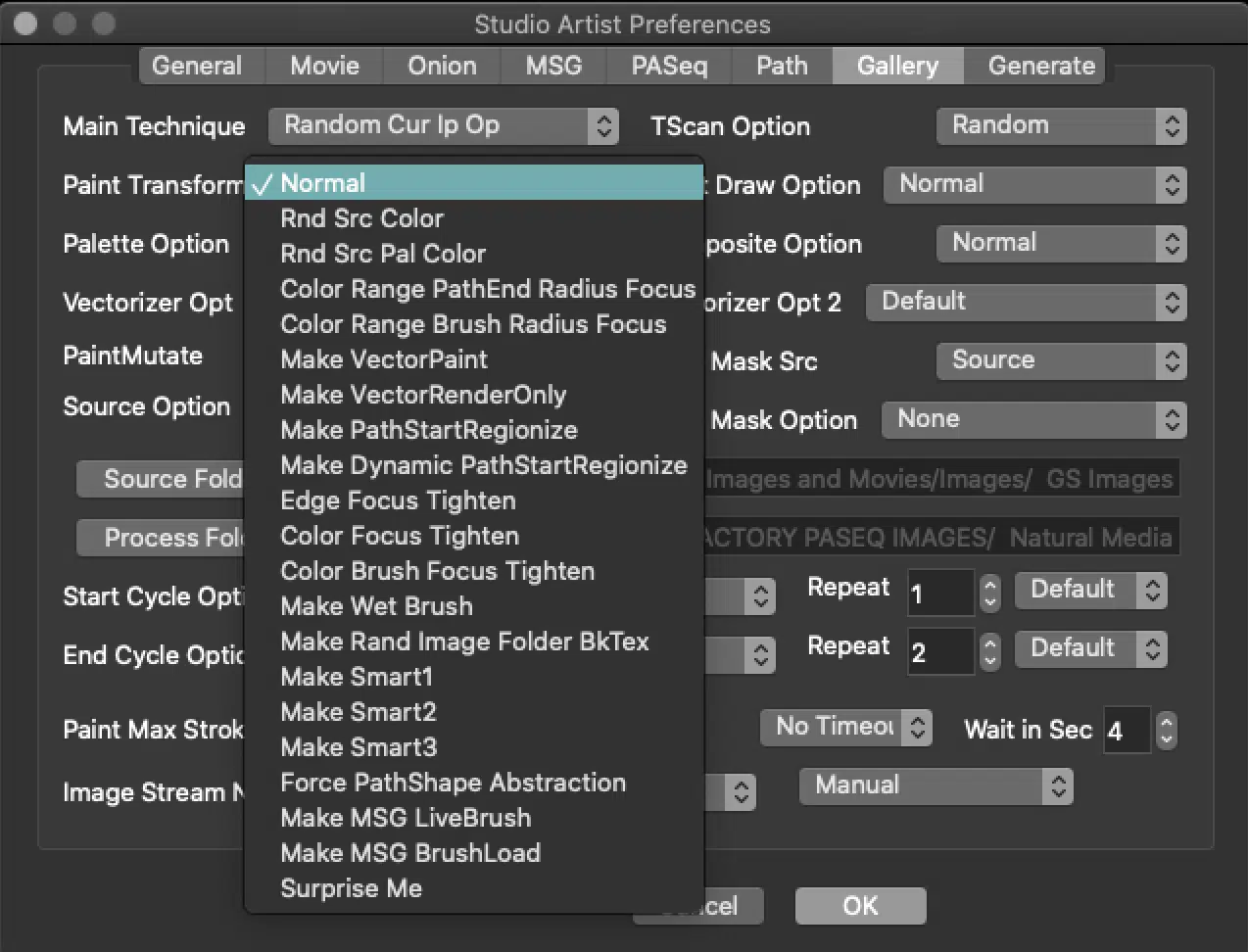
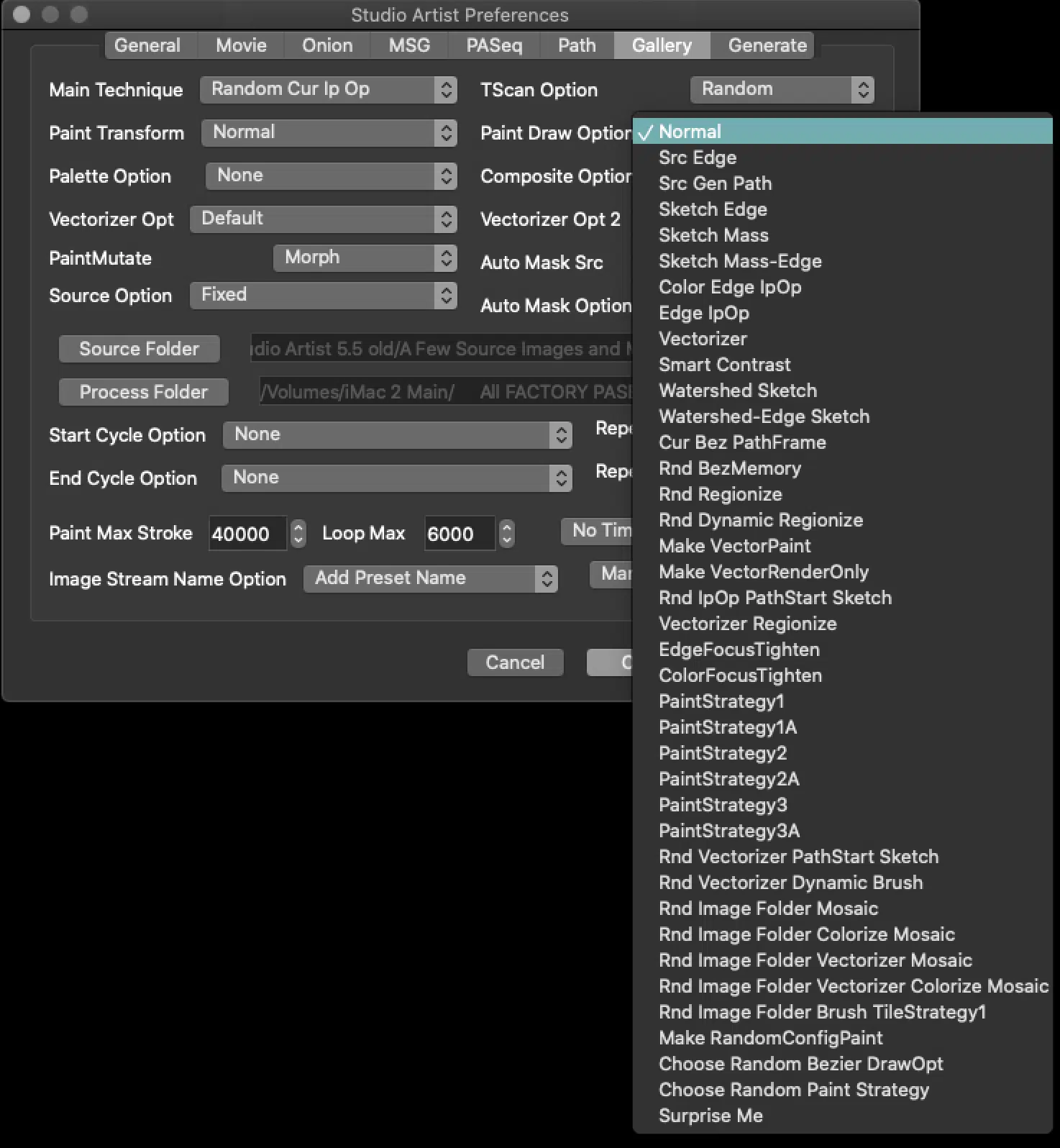
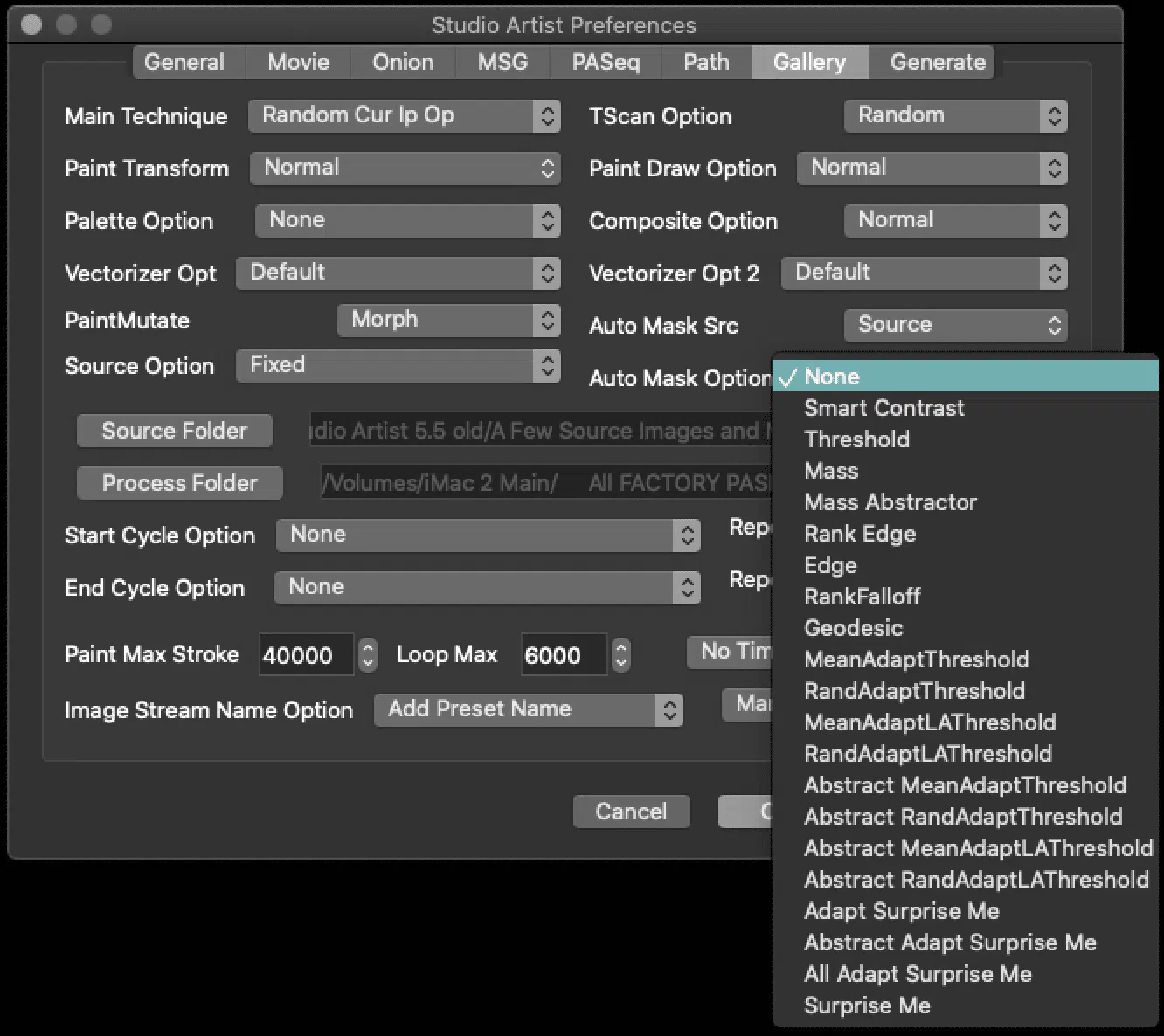
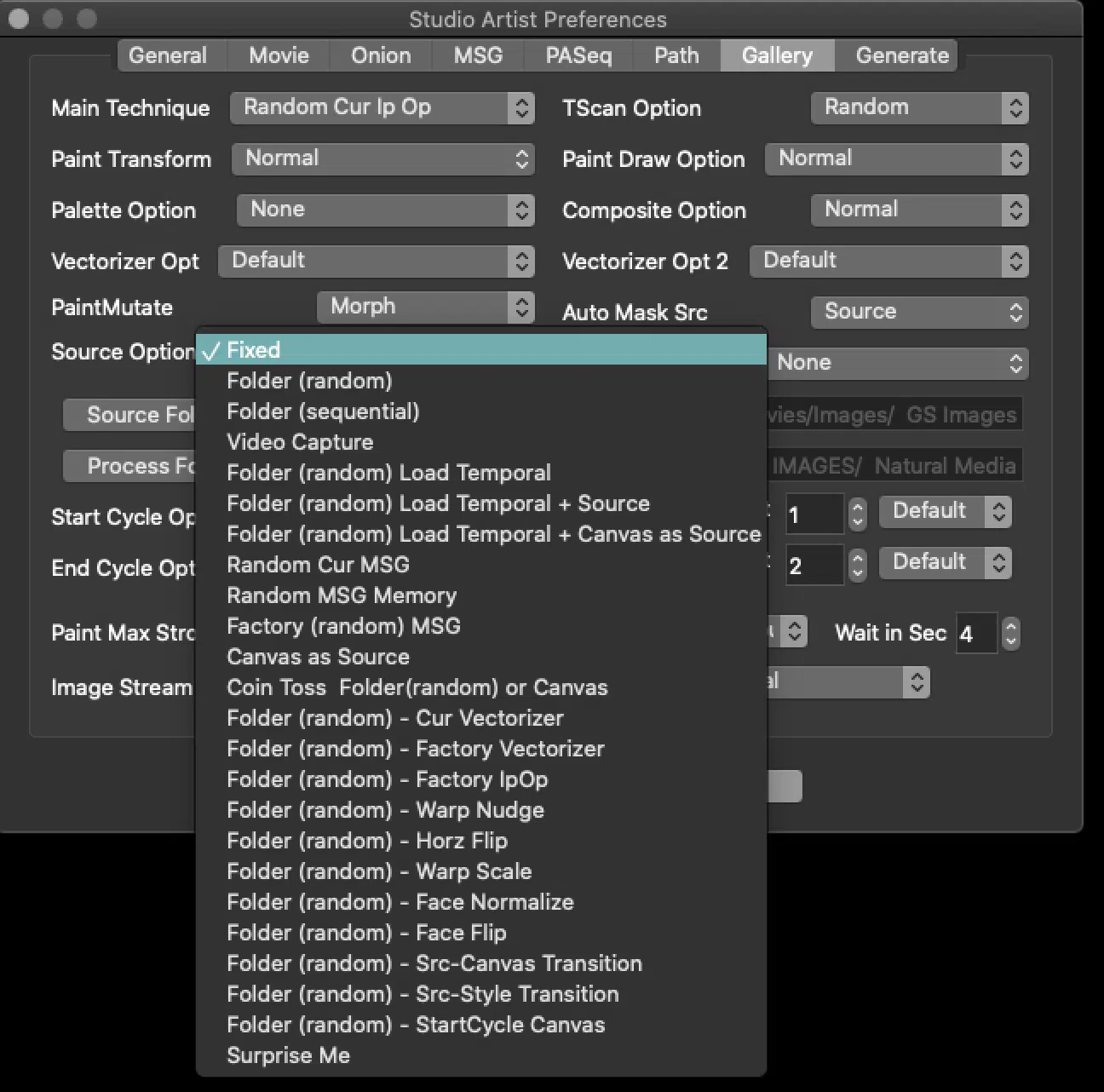
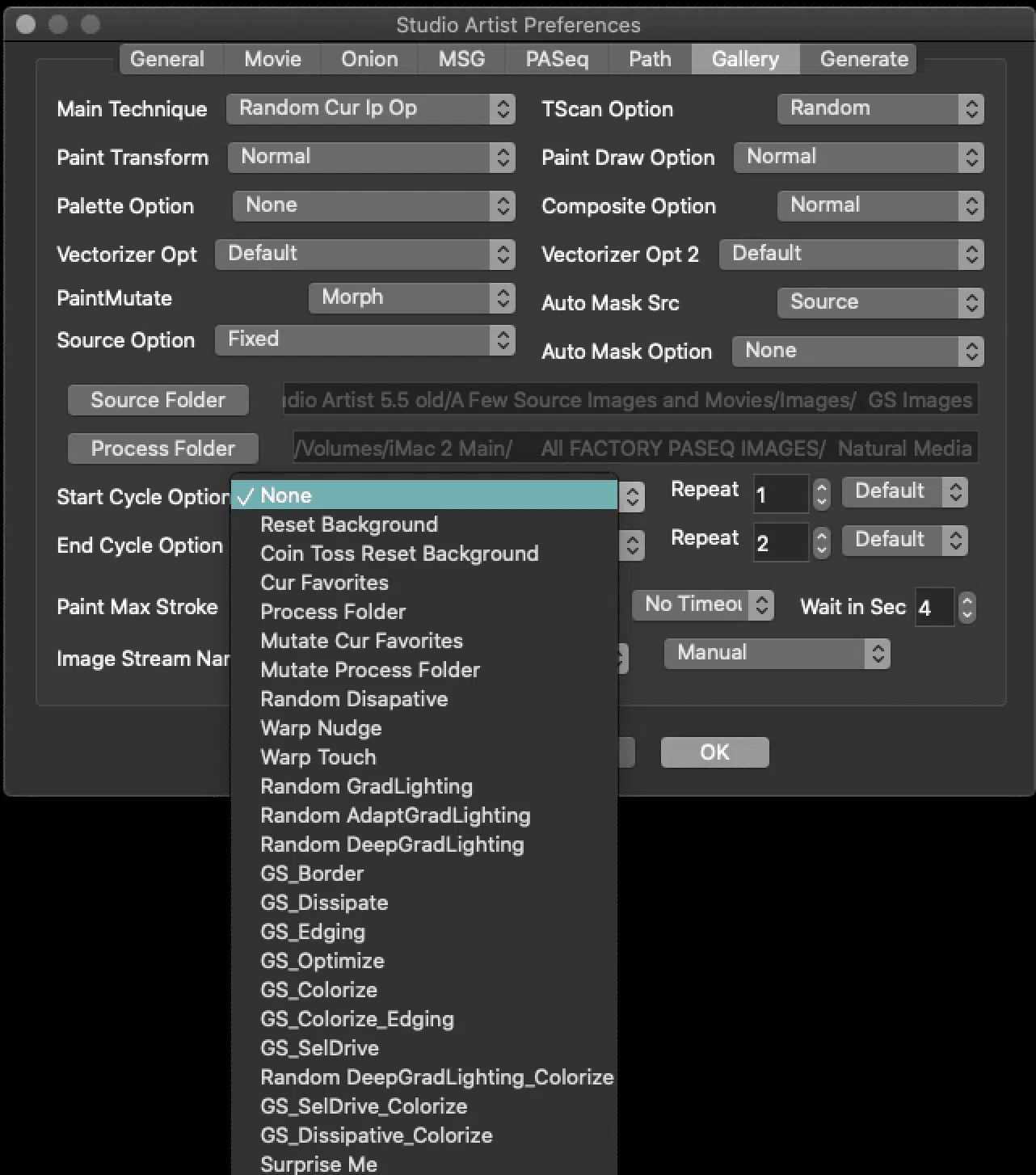
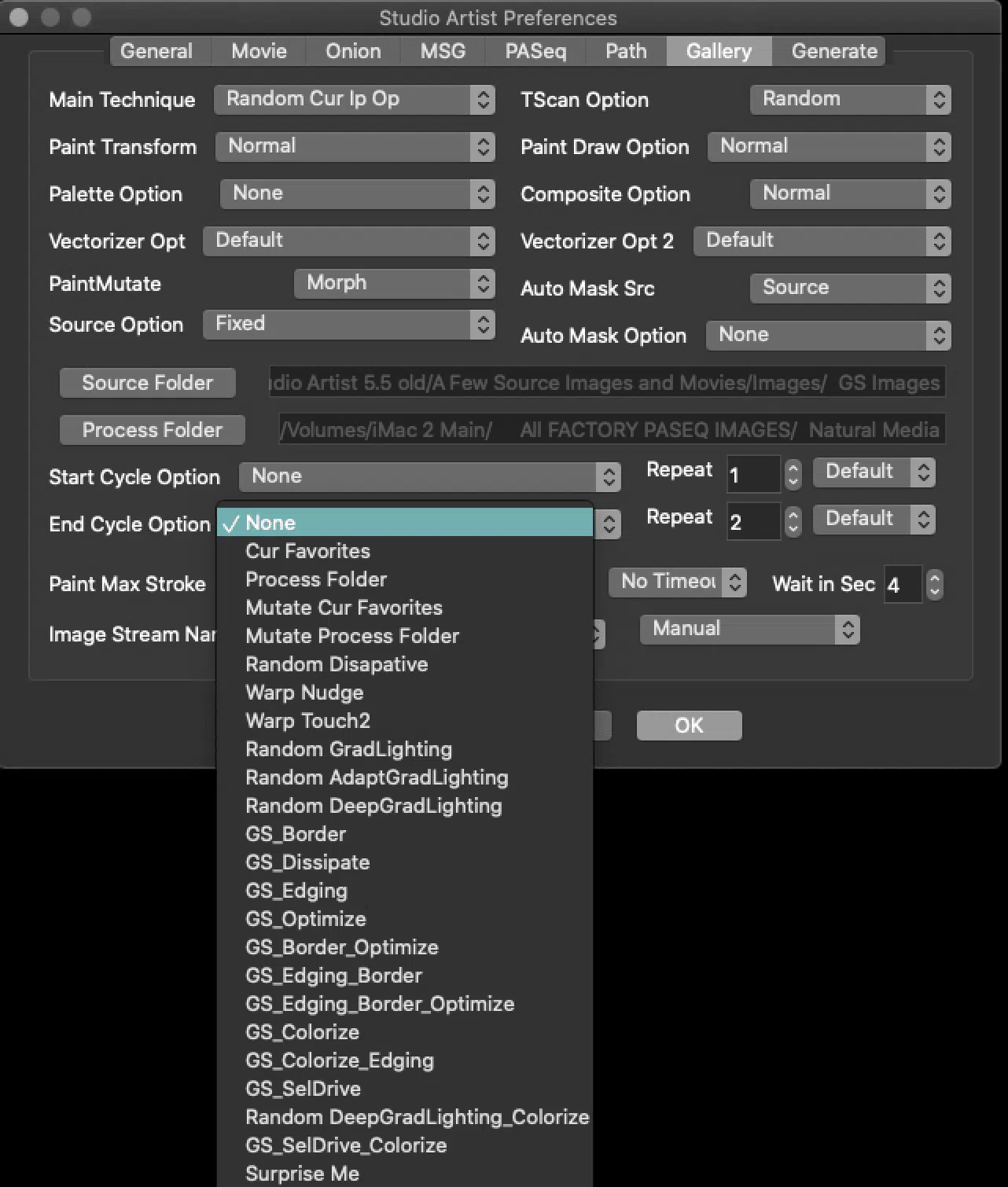
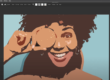

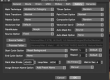



Thanks John,Running this at the moment makes me appreciate how fantastic a program SA4 is to use.
Once i started running gallery show i discovered all kinds of effects i didn’t even realize Studio Artist could do. It can lead you to all kinds of parameter settings combinations you might never consider dialing up with manual editing.